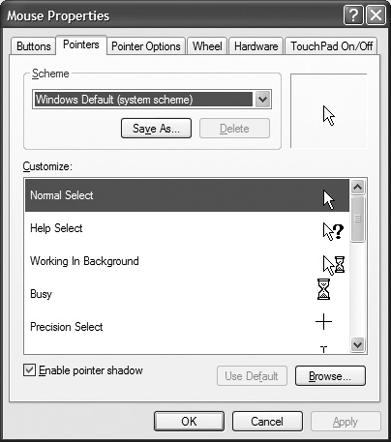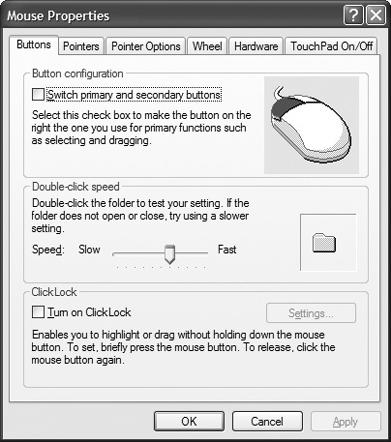I may be getting older, but other people must also find it hard to follow the mouse zipping across the screen. How can I make it easier to see?
You can tweak the mouse using a couple of simple tricks. Open the Mouse control panel, and then click the Pointers tab (see Figure 1-4). Use the drop-down menu and select a large or extra-large scheme. A bigger pointer is easier to see, right? If you still need help, click the Pointer Options tab and check the “Display pointer trails” box. Adjust the trail length until you can follow it easily.
Is there a law against left-handed discrimination? If so, I plan to sue every mouse manufacturer on the planet. How am I supposed to use this right-handed mouse?
Work with me here-this is an easy fix. Open the Mouse control panel and click the Buttons tab (see Figure 1-5). Check the “Switch primary and secondary buttons” box to reverse the left and right mouse buttons. This at least gets the buttons right.
Manufacturers sell a lot of mice in an ergonomic shell tailored to the right hand. You can switch the mouse buttons, but using a right-handed mouse in the left hand stinks. Instead, use an ambidextrous mouse for a more comfortable grip.
My cursor seems to jump and stall a lot lately. I need to run the mouse all over my desk just to move the cursor anywhere.
Take a second and check your mouse connection. Also, look for any suspicious cuts or kinks in the mouse cable. If the cabling looks all right, it sounds like you need to do a little cleaning. The rubber ball in your mouse picks up all the dust, pet hair, and other general crap from your mouse pad. From there, the debris coats the little rollers inside the mouse and the rollers slip. The ball continues to move, but the X and Y rollers do not, so the cursor just sits there.
The fix is easy, but it takes a minute. Power down the PC and turn the mouse over. Turn the little plastic ring around the ball counter-clockwise to unlock it, and the ring and ball will fall right out. Clean the rubber ball with a paper towel and some light glass cleaner. Use a Q-tip to wipe any gunk from the rollers, and blow out any crap. Now put the ball and ring back in the mouse and lock the ring into place.
Get PC Hardware Annoyances now with the O’Reilly learning platform.
O’Reilly members experience books, live events, courses curated by job role, and more from O’Reilly and nearly 200 top publishers.