MONITOR ANNOYANCES
OVERCOMING DISPLAY FLICKER
The Annoyance:
My display seems to flicker a lot.
The Fix:
You can often improve the image quality by increasing the refresh rate. Right-click the desktop, select Properties, click the Settings tab, and then click the Advanced button. The refresh rate adjustment is available on the Monitor tab (see Figure 3-13).
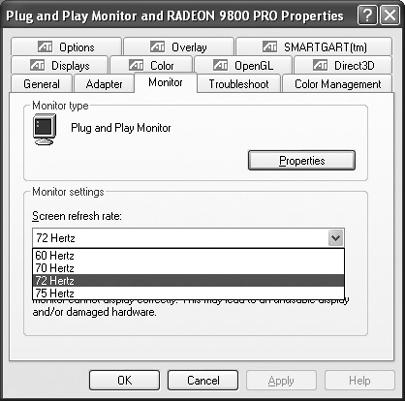
Figure 3-13. A higher refresh rate can sometimes help to stabilize a flickering image.
Select a higher refresh rate from the available options in the drop-down menu. Click the Apply button to save your changes.
Also, check for nearby speakers. They produce vibrations that can translate through to the monitor. For example, I regularly use Real Rhapsody to listen to my favorite tunes. When the volume is turned up, I sometimes see the strong base notes echoed in faint waves across my 21-inch CRT. Move the speakers further away from the monitor, or turn the volume down.
STOPPING THE SHIMMER
The Annoyance:
The image on my CRT shimmers or flickers slightly for a few minutes at a time. I tried the CRT on my neighbor’s PC and it runs fine.
The Fix:
Your household may have a voltage problem. Large appliances such as air conditioners, microwave ovens, refrigerators, and even coffee makers can draw surprising amounts of current. This effectively drops the available voltage on the electrical circuit. If your monitor runs on the same circuit, it may be ...
Get PC Hardware Annoyances now with the O’Reilly learning platform.
O’Reilly members experience books, live events, courses curated by job role, and more from O’Reilly and nearly 200 top publishers.

