PERFORMANCE ANNOYANCES
GETTING PEAK PERFORMANCE
The Annoyance:
My hard drive seems slower than molasses in January. What can I do to get the most from my drive?
The Fix:
Before you go off on a fool’s errand, use a benchmark such as PCMark04 Pro from Futuremark (http://www.futuremark.com) to measure your hard drive performance before and after you make some changes. When you compare the numbers, you will know just how much things improved, instead of saying “gee, it seems faster.” Here are some tactics to improve your drive’s performance:
-
Clean up the drive. Use Disk Cleanup to empty your Recycle Bin, clear away cookies, remove temporary files, and erase other unneeded junk from your drive. Select Start → Control Panel → Performance and Maintenance → Free up space on your hard disk. Select the categories to clean and click the OK button (see Figure 5-5). You’d be amazed how clearing a cache can perk up a system.
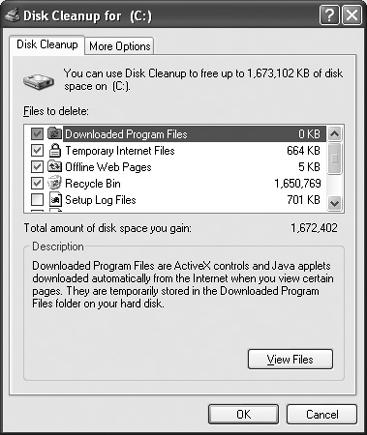
Figure 5-5. Clean up unnecessary files from the drive
-
Defragment the drive. Files can become broken up and scattered across your hard drive, forcing the drive to seek out all of the file’s parts when loading and saving. This extra work reduces performance and can shorten the drive’s working life. Defragmenting the drive rearranges the files so that each part of every file is contiguous. To make programs run faster, select Start → Control Panel → Performance and Maintenance → “Rearrange ...
Get PC Hardware Annoyances now with the O’Reilly learning platform.
O’Reilly members experience books, live events, courses curated by job role, and more from O’Reilly and nearly 200 top publishers.

