Configuring COM port settings in Windows 9X
To configure COM port settings in Windows 9X, right-click the My Computer icon and choose Properties to display the Device Manager. If necessary, mark the View devices by type option button. Expand the Ports (COM and LPT) item, and double-click the port you are configuring to display the port Properties dialog, shown in Figure 22-5. The General page reports port status (in this case the port is working properly) and whether the port is available for use in the current profile.
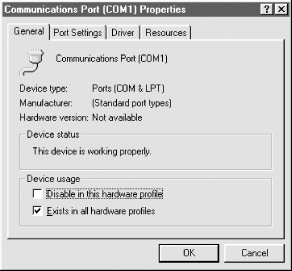
Figure 22-5. The General page of Communications Port Properties displaying the operational status of the port
Click the Port Settings tab to display the Port Settings page, shown in Figure 22-6, and use the drop-down lists to configure port defaults for speed, framing, and flow control.
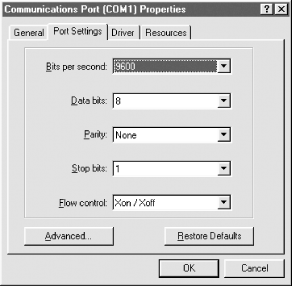
Figure 22-6. The Port Settings page, where you configure communication parameters for the port
Tip
The values you enter on the Port Settings page determine only the default settings for that port. Modem applications (such as Dial-Up Networking or fax software) change these settings programmatically to the values they require. The primary use of this page is to configure the correct settings for relatively simple devices such as a serial mouse or printer.
Windows automatically detects and enables ...
Get PC Hardware in a Nutshell, 3rd Edition now with the O’Reilly learning platform.
O’Reilly members experience books, live events, courses curated by job role, and more from O’Reilly and nearly 200 top publishers.

