Configuring COM port settings in Windows 2000/XP
To configure port settings in Windows 2000/XP, right-click the My Computer icon and choose Properties to display the System Properties dialog. Display the Hardware page and click the Device Manager button. If necessary, mark the View devices by type option button. Expand the Ports (COM and LPT) item, and double-click the port you are configuring to display the port Properties dialog, shown in Figure 22-11. The General page reports port status and whether or not the port is available for use in the current profile. The Port Settings page, shown in Figure 22-11, allows you to change the default speed and framing parameters for the port.
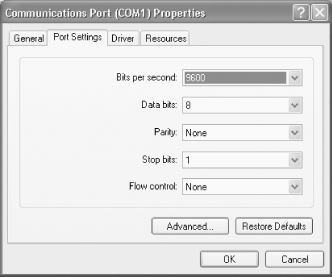
Figure 22-11. The Windows 2000/XP Port Settings, where you change default speed and framing parameters for the selected port
Windows 2000/XP automatically detects and enables 16550 FIFO buffering by default, but sets both Receive Buffer and Transmit Buffer to their fastest settings by default. On most systems, these settings work properly. If you encounter frequent retries or corrupted data on the serial port, try using these sliders on the Advanced Settings dialog, shown in Figure 22-12, to reduce the buffer settings in small increments.
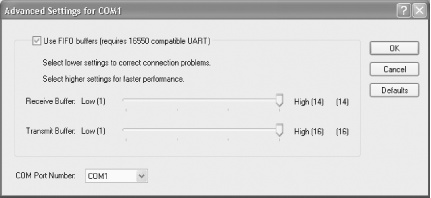
Figure 22-12. The Receive Buffer and Transmit Buffer sliders, which ...
Get PC Hardware in a Nutshell, 3rd Edition now with the O’Reilly learning platform.
O’Reilly members experience books, live events, courses curated by job role, and more from O’Reilly and nearly 200 top publishers.

