Chapter 22. Files Managed
In This Chapter
Selecting groups of files
Moving or copying files and folders
Duplicating files
Copying files to removable media
Making a file shortcut
Deleting and undeleting files
Renaming files and folders
Finding lost files
A teensy part of using the computer is the concept of file management. It has nothing to do with going to meetings or Hawaiian Shirt Friday. File management is more about cleaning up the clutter, undoing some mistakes, and continuing your ongoing efforts toward organization, which directly relates to your sanity. This chapter discusses the smattering of file management tools available to you in Windows.
Files Ready for Action
Files (and folders) must be selected before you can abuse them. As with eating peanuts, you can select files individually or in groups.
To select a single file, click its icon once with the mouse. Click. A selected file appears highlighted onscreen, similar to the one shown in Figure 22-1. The file named REUNION is ready for action.
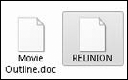
Figure 22.1. The icon (file) on the right is selected.
Selecting multiple files is a bit more involved. The rest of this section explains how.
Clicking a file with the mouse selects that file.
Selected files appear highlighted in the folder window.
File manipulation commands — Copy, Move, Rename, and Delete, for example — affect only selected files.
Selecting all files in a folder
To select all files ...
Get PCs For Dummies® Windows®, 7 Edition now with the O’Reilly learning platform.
O’Reilly members experience books, live events, courses curated by job role, and more from O’Reilly and nearly 200 top publishers.

