Chapter 3. Playing with Opacity and Blend Modes
In This Chapter
Adjusting opacity and fills
Applying blend modes for effects
Setting the blend options
In this chapter, I show you how to let down your hair and get those creative juices flowing. Yes, I'm about to say the "F" word: Fun.
This chapter, along with Book V, Chapter 4, focuses on how to tweak the layers you've made. Maybe you want to make one of your layers semi-transparent so that you can see the layer beneath it; or say you want to try blending the colors between a couple layers in a way that's slightly offbeat. Look no further.
Although some techniques in this chapter may reek of complexity, keep in mind that you don't need to totally understand them. Take these techniques as far as you want. And remember, there's no substitute for good old experimentation. Before you jump into these techniques, it helps to have a handle on the methods of layer creation and management that I explain in Book V, Chapters 1 and 2.
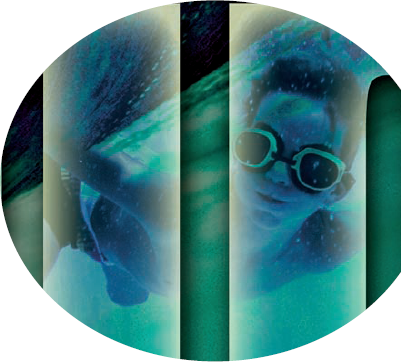
Adjusting Layer Opacity
By far one of the easiest ways to make your image look oh-so sophisticated is to have one image ghosted over another, as shown in Figure 3-1. Creating this effect is a snap with the Opacity option in the Layers panel. You adjust the opacity in two ways:
Select your desired layer in the Layers panel. Then, either access the slider by clicking the right-pointing arrow or enter a percentage value in the ...
Get Photoshop® CS4 All-in-One For Dummies® now with the O’Reilly learning platform.
O’Reilly members experience books, live events, courses curated by job role, and more from O’Reilly and nearly 200 top publishers.

