Chapter 2. Using Photomerge and Merge to HDR
In This Chapter
Using the Photomerge command
Using the Merge to HDR command
Sometimes, working with just a single shot isn't quite enough. You couldn't quite squeeze that beautiful mountain vista into one photo; it took three shots. Not to worry, that's what Photoshop's Photomerge command is for. This great command seamlessly stitches multiple shots of your panorama into a single image. Similarly, trying to capture the entire tonal range of an image can be tough. The Merge to HDR command enables you to take multiple exposures of an image and later merge those exposures into a single High Dynamic Range image, allowing for superior image quality. And as if that alone wasn't enough, these two commands are found in Photoshop's Automate menu, meaning they're quite easy to use.
If you're thinking you can find the Contact Sheet II, Picture Package, PDF Presentation commands also in the Automate menu, think again. The gurus at Adobe have moved these commands totally out of Photoshop and into a new home in Adobe Bridge. For more info on these commands, check out Book I, Chapter 4.
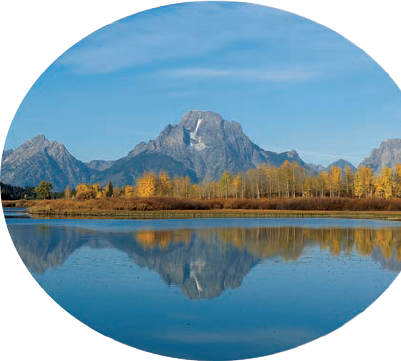
Using the Photomerge Command
The Photomerge command allows you to combine multiple images into one continuous panoramic image. For example, you can take several overlapping photos of a mountain range and put them together into one panoramic shot using the Photomerge dialog box, ...
Get Photoshop® CS4 All-in-One For Dummies® now with the O’Reilly learning platform.
O’Reilly members experience books, live events, courses curated by job role, and more from O’Reilly and nearly 200 top publishers.

