Chapter 2. Understanding the Photoshop Workspace
IN THIS CHAPTER
Touring the workspace
Looking at the menus
Understanding and organizing panels
Tool overview
Using presets to save tool configurations
Configuring Photoshop preferences
Creating custom menus and shortcuts
The Photoshop CS5 workspace has had years to develop into a fine-tuned working environment, and with bigger monitors and faster processors, working in Photoshop has only become much more fun. With all the room that larger display options give you, you can easily organize the panels, documents, and tools in the workspace to provide an efficient photo-editing environment.
With all its features, Photoshop can be a bit daunting at first. The purpose of this chapter is to familiarize you with the Photoshop workspace, how to navigate around, find tools, customize settings, and set the environment so it works best for you.
Workspace Overview
At first glance, the Photoshop workspace seems a little dreary—lots of gray, but that is very misleading. With beautiful photographs (or other colorful graphics) in the work area and fascinating tools at your fingertips, you'll soon be addicted to the Photoshop playground. In fact, you probably are glad that the background not only makes a good contrast for colorful files but is easy on the eyes.
So without any further ado, I give you the Photoshop workspace, as shown in Figure 2.1.
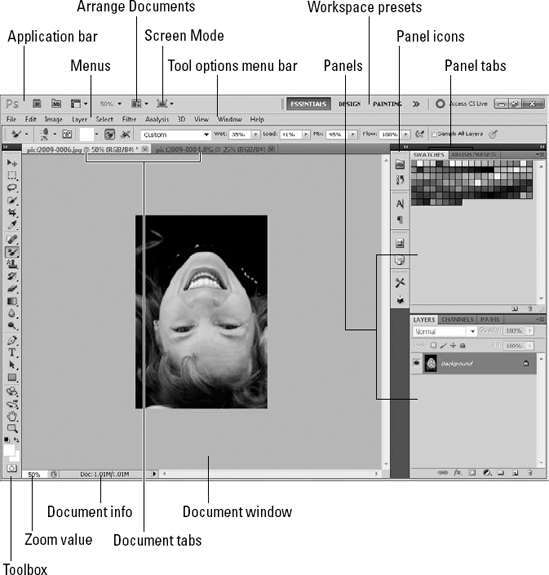
Figure 2.1. The ...
Get Photoshop® CS5 Bible now with the O’Reilly learning platform.
O’Reilly members experience books, live events, courses curated by job role, and more from O’Reilly and nearly 200 top publishers.

