Saving Your Work
After all your editing and resizing effort, you want to be sure that you don't lose any of those files you struggled so hard to create. Saving your work is easy in Elements. When you're ready to save your file, press Ctrl+Shift+S (â-Shift-S) to bring up the Save As dialog box. The Windows version is shown in Figure 3-21.
The top part of the Save As window is pretty much the same as it is for any programâyou choose where you want to save your file, what you want to name it, and the file format you want. (There's more about file formats later.) You also get some important choices that are unique to Elements:
As a Copy. When you save an image as a copy, Elements makes the copy, names it "[OriginalFileName] copy," and puts the copy away. You still have the original on your desktop. If you want to work on the copy, you must open it. Sometimes Elements forces you to save as a copy: for instance, if you want to save a layered image and you turn off the layers option. (See Chapter 6 for more about layers.)
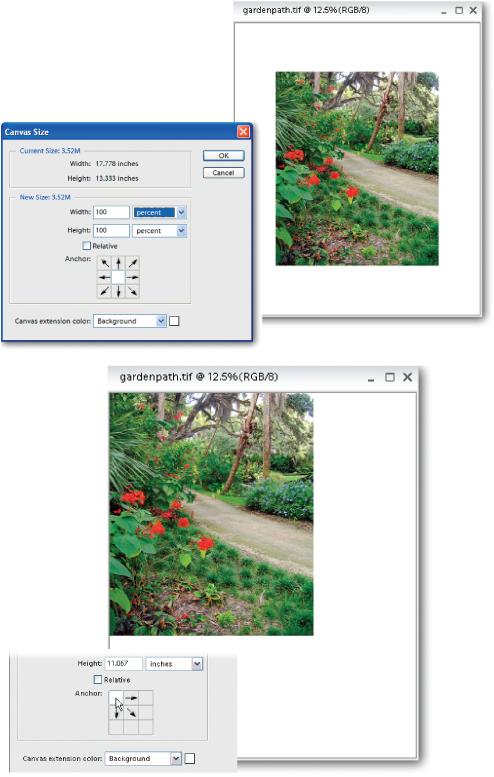
Figure 3-20. The Add Canvas dialog box isn't as complicated as it looks. The strange little Anchor grid with arrows pointing everywhere lets you decide exactly where to add new canvas to your image. The white box represents your photo's current position. By clicking in any of the surrounding boxes, you tell Elements where to position your photo on the newly sized canvas. ...
Get Photoshop Elements 3: The Missing Manual now with the O’Reilly learning platform.
O’Reilly members experience books, live events, courses curated by job role, and more from O’Reilly and nearly 200 top publishers.

