Selecting Rectangular and Elliptical Areas
Selecting your whole picture is all very well and good, but many times your reason for making a selection is precisely because you don't want the whole image involved in what you plan to do. How do you select just part of the picture?
Well, the easiest way is to use the Marquee tools. You already made the acquaintance of the Rectangular Marquee tool back in Chapter 3, in the section on cropping. If you want to select a block of your image or a circle or an oval from it, the Marquee tools are the way to go. As the winners of "Most frequently used Selection tools," they get top spot in the Selection area of the Editor's Toolbox. You can modify how they work, like telling them to create a square instead of a rectangle, as explained in Figure 5-2.

Figure 5-1. The popular name for these dotted lines is "marching ants" because of the way they march around your selections to show you where the edges lie. When you see the ants, your selection is active, meaning what you do next happens only to the selected area.
To use the Marquee tools to make a selection:
Press M or click the Marquee tool's icon in the Toolbox to activate it.
The Marquee tool is the little dotted square right below the Eyedropper icon.
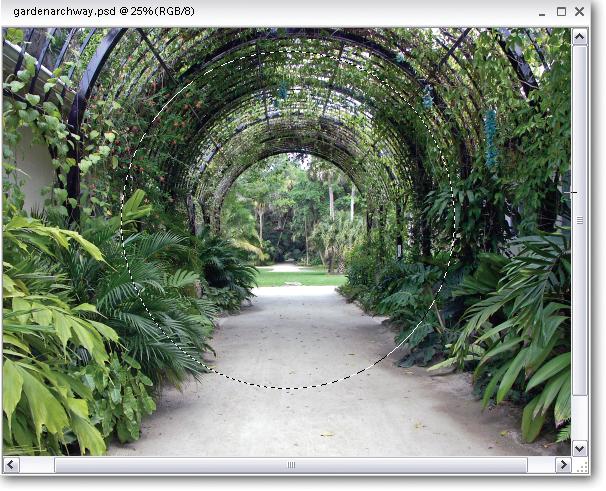
Figure 5-2. The Marquee tools usually make ...
Get Photoshop Elements 3: The Missing Manual now with the O’Reilly learning platform.
O’Reilly members experience books, live events, courses curated by job role, and more from O’Reilly and nearly 200 top publishers.

