Creating Spot Color
Removing almost all the color from a photo but leaving one or two objects in vivid tones, called spot color, is a very effective artistic device that's long been popular in the print industry. (The term can also have a different meaning among those in the commercial printing business, where it refers to the use of a special ink for a particular color in a multi-colored image). Figure 9-17 shows an example of spot color. To practice the maneuvers you're about to learn about, download the photo (barn.jpg) from the "Missing CD" page at www.missingnmanuals.com.
This section walks you through three of the easiest methods. You can erase your way back to color, use the Remove Color command in conjunction with a selection, or use an Adjustment layer. In learning to use the last method, you'll also learn how to edit the layer mask of an Adjustment layer so that you can change the area the adjustment affects.
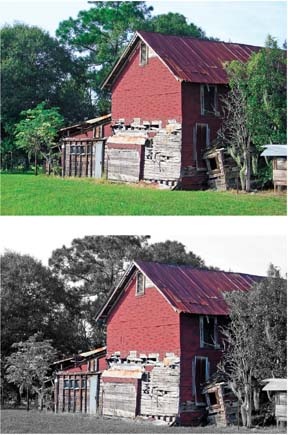
Figure 9-17. With Elements, you can easily remove the color from only part of an image. Top: Here, the photo is a regular color image. Bottom: In Elements, it's easy to remove the color from the rest of the photo, leaving only the barn in color. This section shows you three easy methods.
The end result looks the same no matter which of these methods you choose. Just select the one you find easiest for the particular photo you want to change.
Erasing Colors from a Duplicate ...
Get Photoshop Elements 4: The Missing Manual now with the O’Reilly learning platform.
O’Reilly members experience books, live events, courses curated by job role, and more from O’Reilly and nearly 200 top publishers.

