Gradient Maps
Gradient Maps let you use gradients in nonlinear ways. In other words, instead of a rainbow that shades from one direction to another, in a Gradient Map, the gradient colors are substituted for the existing colors in your image. You can use Gradient Maps for funky special effects or for serious photo corrections.
What Elements does when you create a Gradient Map is map the brightness values of your image to a gradient (light to dark), and then replace the existing colors with the gradient you choose, using the lightness values as a guide for which color goes where.
That may sound complicated, but if you try it, you'll quickly see what's going on. Take a look at Figure 12-21, for instance. Applying a Gradient Map dramatically livens up this really dull photo, but that's not all Gradient Maps are good for. Gradients and Gradient Maps can also be valuable tools for straight retouching. See the box on Section 14.2 for how to use gradients to fix the color in your photo.
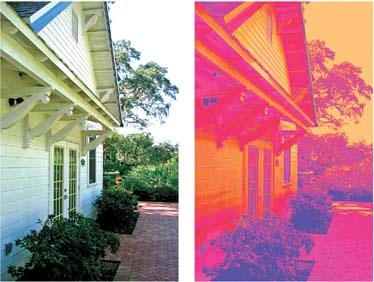
Figure 12-21. Left: A boring shot with a totally blown-out sky. Right: The image becomes something altogether different when you apply a Gradient Map adjustment.
You can apply a Gradient Map directly to your image by going to Filter → Adjustments → Gradient Map. But most times, you'll want to use a Gradient Map Adjustment layer, because it's easier to edit after you've created the layer. Here's how:
Create a ...
Get Photoshop Elements 4: The Missing Manual now with the O’Reilly learning platform.
O’Reilly members experience books, live events, courses curated by job role, and more from O’Reilly and nearly 200 top publishers.

