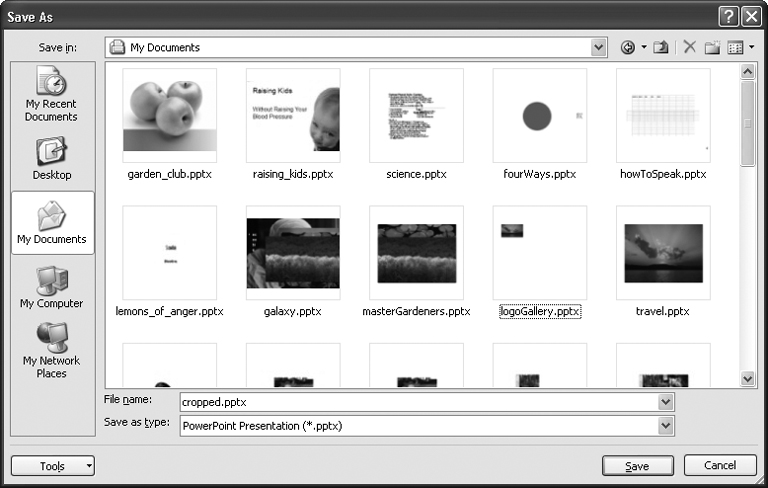Lightning storms hit, coffee cups spill, and power cords work themselves out of walls (especially if you have a dog who likes to chase squeaky toys). After you've created a new presentation file and spent some time working on it, you'll want to save it every so often so that when your system crashes, you can recover your work. And if you're like most folks, you'll also want to save and close your presentation each time you wrap up a work session.
Saving and closing a PowerPoint presentation are both straightforward tasks. If you're familiar with any other Windows programs, then you'll recognize most of the steps.
To save a newly created presentation:
Select Office button â Save.
The Save As dialog box appears (Figure 1-26).
Click the "Save in" drop-down box to choose a directory to store your file in. In the File name field, type a new name for your file.
Shoot for short, unique, and memorable; you don't want to have to spend a lot of time hunting for your file a week from now.
Click the "Save as Type" drop-down box to select a file format. Most of the time, you'll choose the .pptx format.
The box in Section 1.9 explains your options. For example, to save your presentation as a template that you can use over and over, choose .potx.
Click Save.
The Save As dialog box disappears and PowerPoint saves the file in the format you specified.
Figure 1-26. Most of the time, when you're ready to save your presentation, you'll choose the .pptx file type (a plain-vanilla PowerPoint 2007 presentation) or .ppt (the old, pre-2007 PowerPoint format). But you've got about a dozen choices, including the template (.potx) and show (.ppsx) formats.
To close a presentation, simply select Office â Close. When you do, PowerPoint closes your presentation with no fanfare. If you've never saved this particular file, however, a dialog box pops up asking you if you want to save the changes you made. Click Yes to display the Save As dialog box shown in Figure 1-26 and proceed as described above.
Get PowerPoint 2007 for Starters: The Missing Manual now with the O’Reilly learning platform.
O’Reilly members experience books, live events, courses curated by job role, and more from O’Reilly and nearly 200 top publishers.