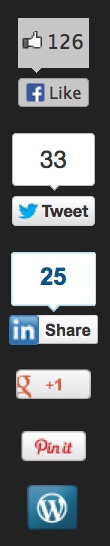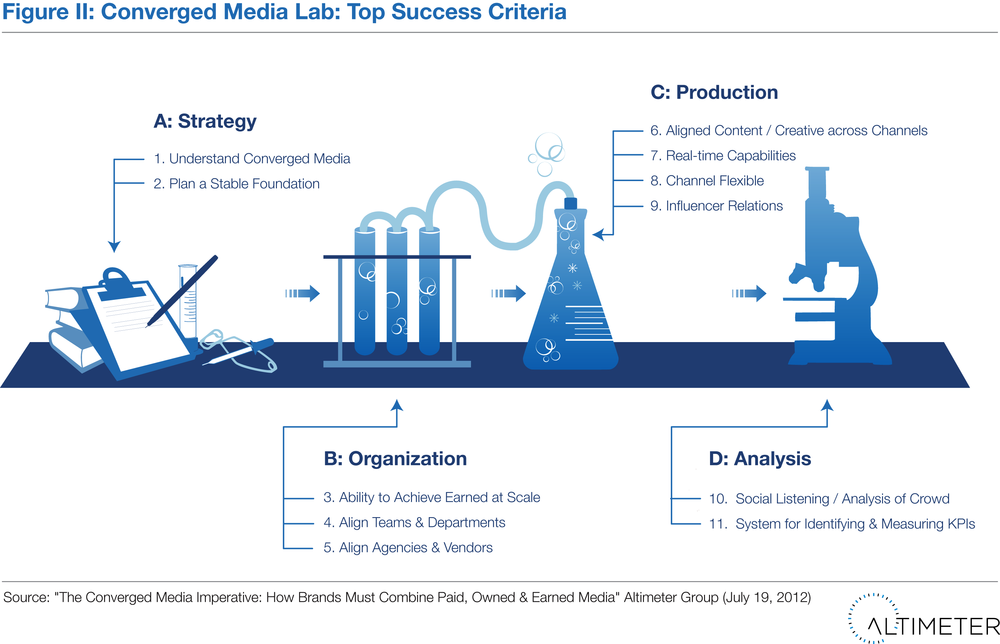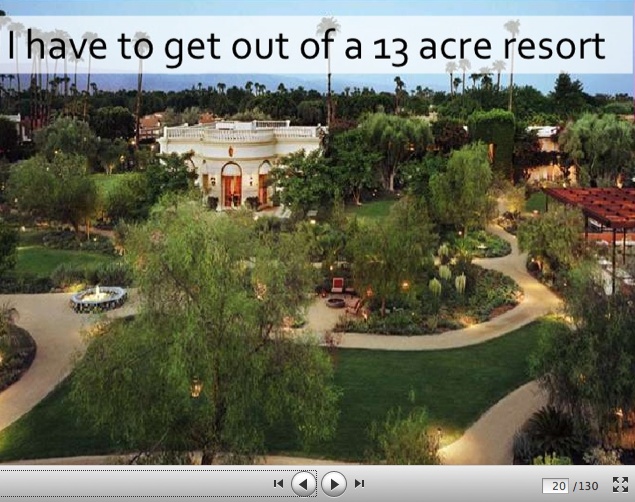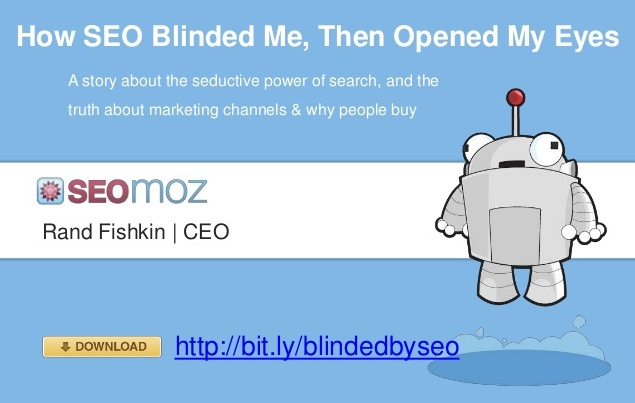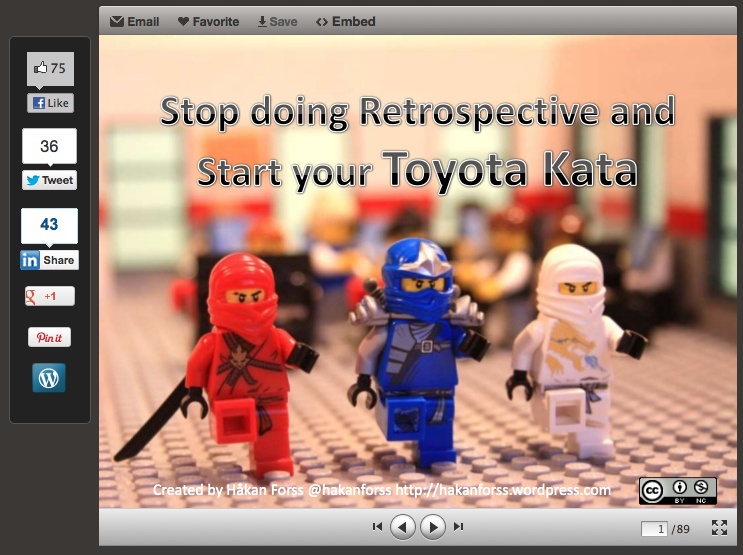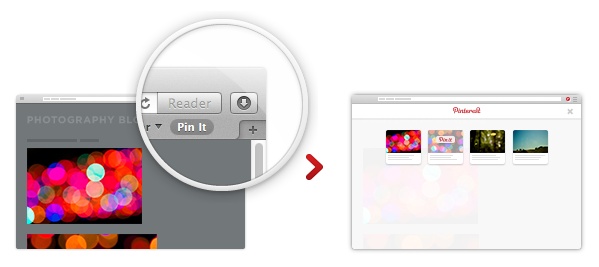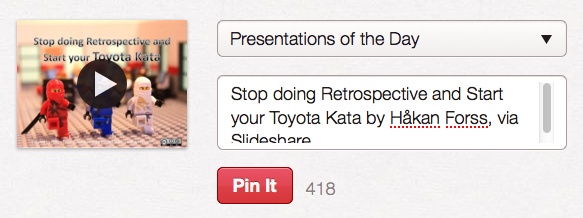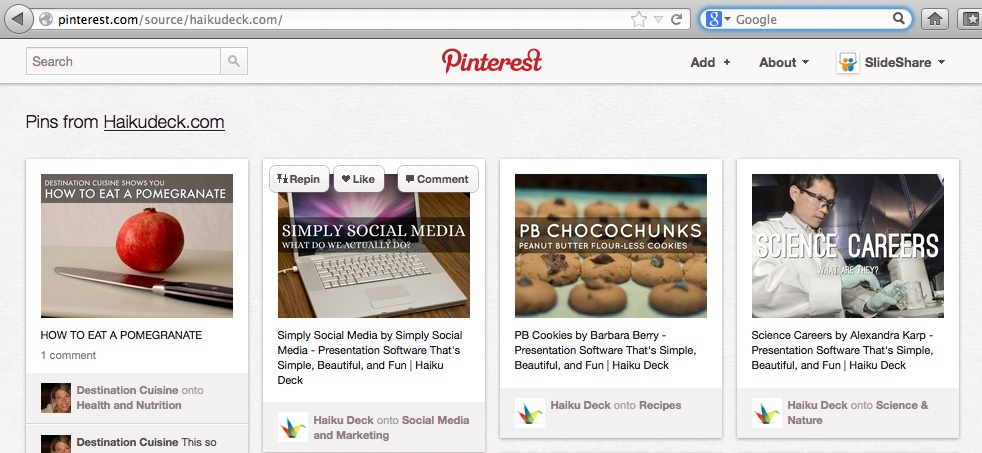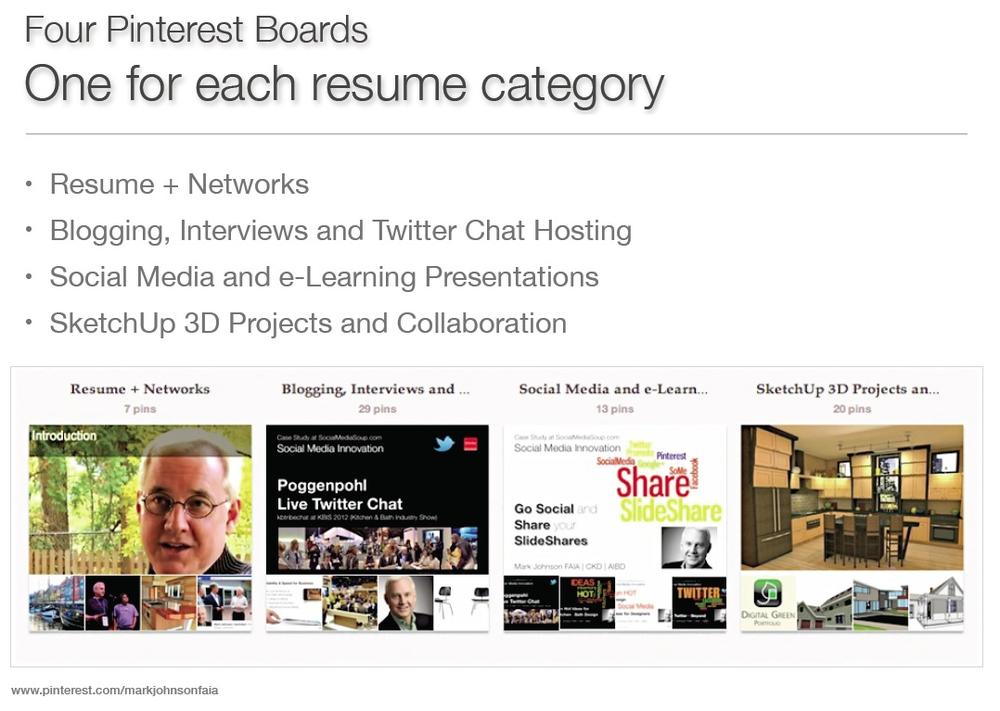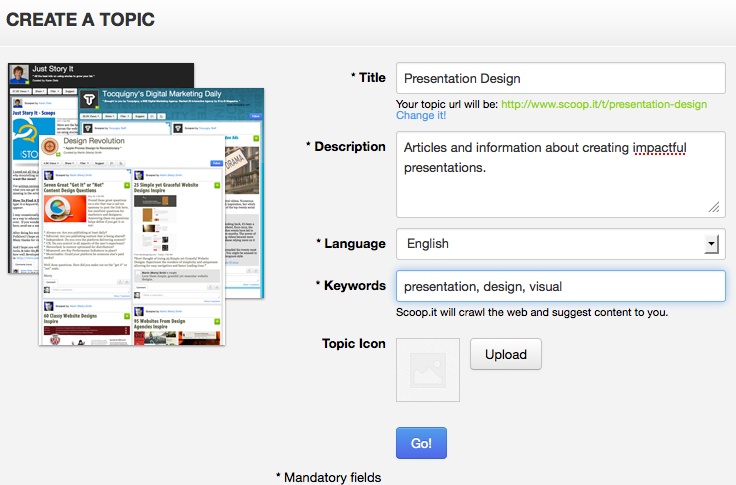Chapter 4. Content Marketing
MARKETING THROUGH VALUABLE CONTENT (known as content marketing) rather than just ad messages establishes trust, credibility, and authority. For example, through content marketing you can tell a story—of your company, your brand, or you personally—that builds trust because your audience gets to understand your background. Content marketing also lets you provide valuable information, not just a jingle, to your customers and potential customers, which positions you as an expert and a trusted resource. Slidedecks showcase your expertise, especially in business-to-business (B2B) relationships.
More than 90% of B2B purchases start with content engagement, according to research by DemandGen. In fact, DemandGen reported that more than 40% of B2B buyers had their first contact with a solution provider after downloading their content. So, buyers start with content to help them make a purchasing decision. You need to be on their radar. What’s more, your competitors are doing it. Indeed, 65% of companies surveyed said they would likely increase spending on content next year.
Identifying Sources of Content
But what type of content should you create? You have plenty of options, and SlideShare supports not only presentations but also documents, PDF, video, and audio. In addition to slidedecks, you can also upload case studies, white papers, and brochures. The audio and video aspects of SlideShare mean that you can make a webinar, synchronize your audio to your slides, and then use Leadshare to capture leads before, during, and after the webinar.
Engage with Empathy
When thinking about the right type of content to create or share, picture your customers. What key business problems do they face? If that feels too open-ended as a starting point, look at it from a time standpoint. What short-term, medium-term, or long-term issues do they face? Then create slides to match those problems with solutions. If your company can provide those solutions, that’s great. If not, don’t let that stop you from writing about those solutions anyway. You’ll demonstrate your expertise and your willingness to put your customers first. Your readiness to help them solve their problems—even if the solution doesn’t directly involve you—shows your commitment to them.
Chances are, your organization has already created all sorts of content for you to access and share. Sales reps’ presentations are the fastest win. Author and former editor-in-chief and executive editor of Computerworld Paul Gillin, for example, reports getting 10,000 views on slidedecks he’s created for other purposes anyway. But you can also look further: have any executives given speeches? If those speeches have been recorded in audio or video, you can embed that in a presentation. Looking further still, talk with other employees in your organization, such as engineers or scientists. Ask if any of them have participated in an industry conference. If so, you can put up those presentations.
If you have a Frequently Asked Questions (FAQ) section on your website, these topics could be the basis of blog posts or short articles. And go to your training or Human Resources department and ask if they have created any instructional videos. Instructional videos are a great source of SlideShare content. Even your accounting department might be a source of content: have they built spreadsheet templates that could be useful to others? This type of content lies hidden in companies, but it could provide useful fodder for your content marketing efforts.
Your Presentation Content Strategy
When it comes to publishing presentations, three elements of content marketing offer powerful reasons to include presentations in your strategy: storytelling, search engine optimization (SEO), and content curation. Storytelling is a way to convey your message in a memorable way. Understanding how to leverage SEO will help users find your content. Curation by editors and publishers will put your content in the line of sight of the very viewers you hope to reach.
It’s worth looking at how these three components of content marketing fit together. First, to have your presentation reach the greatest number of people, you want users to be able to find and share your presentation. SlideShare is integrated with the largest social sharing platforms. With one click, viewers can use the buttons in the share bar on the left side of the player to share your presentation with their social networks, as shown in Figure 4-1.
From here it can be scoop’d, storified, pinned, liked, and shared again.
Storytelling in Presentations
Why are we talking about storytelling in a book about visual communication? Storytelling is one element that many presenters overlook, but it’s critical to making presentations as memorable as they can possibly be. Without a story to tie your key points together, your presentation isn’t much more than a series of slides with images and text. No matter how experienced a presenter you are, or how beautifully designed your slides are, the story is what will make your presentation memorable.
The stories we share strengthen our connectedness. Presentations created in story form have a greater possibility of connecting with the audience. A story is human. It can convey a shared experience and inspire hope in an audience that is uncertain or struggling with a new situation or unpredictable outcome. For example, in the tumultuous world of new startup businesses, the most encouraging and inspiring stories are not about the founder’s achievements. Instead, the most uplifting stories often describe how a company hit its lowest point and how the founder is still standing. This is what inspires risk takers and first adopters to keep going.
A story says, “no matter what, you can do this.” A story provides context, perhaps using myth or metaphor, to show viewers how to overcome similar obstacles they might be experiencing.
Next time you’re at a public speaking event, a conference, or local meetup, count how many stories the keynote speaker tells. And how many stories within a story. You’ll see that the best speakers are great storytellers.
Search Engine Optimization
One reason professionals visit SlideShare so often is because SlideShare presentations index quickly and highly in Google. Bill Elward of Castle Ink considers SlideShare to be an important part of his search engine optimization efforts (http://bit.ly/pOM5If). “Google loves to index SlideShare content,” he says, “so build a small presentation about your business that includes a live link to your site. Chances are excellent that Google will crawl and index your SlideShare presentation.”
SlideShare is known for its quality, which brings viewers back and entices them to spend time on the site (the average visitor views 20 slides per visit). As SlideShare’s Ross Mayfield notes in the first point in his “7 Secrets to Becoming a SlideShare Power User” blog post (http://bit.ly/WULiKO):
Most of your viewers come from search. Presentations are just the kind of thing search engines love to eat. When creating a presentation, you tend to pick your words carefully, and that text is somewhere between the terseness of a tweet and the verbosity of a blog post. When you upload content, pay particular attention to the keywords you use in your title, description, and tags (in that order) to make your content more findable. Also, note that SlideShare extracts the text from your file and presents it as a transcript below your slides. This transcript is read by search engines, so your actual content matters.
As more and more content and viewers come online, the importance of optimizing your content increases. Google uses approximately 200 attributes in different combinations as it scours the Web for the most relevant search results. And Bing’s popularity is growing.
Google is increasingly using a content author’s social sharing data to determine where your content ranks in search results. Facebook EdgeRank, Google’s AuthorRank, and websites designed for viewing on mobile devices are all trying to outdo each other to deliver strong results. To give your presentations the best chances of discovery, you’ll want to take advantage of SlideShare’s inherent search-friendly features and its social sharing.
Share for Optimization
Rand Fishkin is the founder and CEO of SEOMoz, a search optimization and social monitoring software company in Seattle, Washington. Rand and the SEOMoz team are active users of SlideShare, both individually and for their event, MOZCon. Rand shares how he uses SlideShare and why it is an essential part of SEOMoz’s inbound marketing strategy: “SlideShare is an automatic way to share more than just on my own website. It has its own network. I include it with Twitter, Facebook, and Google+ in my thinking.”
Rand likes that SlideShare is an easy medium to post to, and that it has high domain authority. The SEOMoz team has found that by using the right keywords, their presentations rank high in search results. Embedding a presentation in a blog post helps it rank even higher.
Develop Inbound Links
You can also increase traffic to your presentations by getting traffic from other sites. Rand has found that it is valuable to promote his SlideShare presentations externally, from other locations. Having other websites embed his presentations is one of the most valuable ways to generate traffic. Not only does the view count increase, but the presentations are also reaching the bloggers’ audience, increasing the overall reach of the SEOMoz brand.
Rand also recommends including links within your slidedeck:
I know I’m making friends with everyone who is linked in my slideshow. They express thanks on Twitter and often reciprocate. In addition, there are 20% to 30% who will point back to articles I’ve written or tools on my site, sending traffic back to where it can convert to sales.
This is particularly important to SEOMoz, which relies on inbound marketing for all of its sales.
Rand makes the most out of SlideShare’s network when he presents to a live audience. Before he goes onstage, he tweets the link to his SlideShare deck and includes the URL of the deck in the presentation itself (as shown in Figure 4-4), which increases sharing activity.
Because SlideShare automatically transcribes the text in your presentation when you upload, it is easy for search engines to find you. If you have given a live presentation, and your slidedeck contains mostly images and not enough text to give it context, add your own text transcription to help with your SEO.
Position Yourself with Authorrank
As the Web becomes more social, savvy content marketers are also paying attention to the way Google ranks content based on social sharing. By paying attention to these “social signals,” Google has added a way to use your own social network to help it rank your content.
To ensure your content benefits from Google’s sharing measurement, make your share buttons easy to find. Share your presentations on all your social platforms, and encourage viewers to share as well. Reach out to influencers and ask them to share your presentation, and be sure to reciprocate.
Recently, Google introduced a new metric that has quickly gotten SEO experts’ attention: AuthorRank. This new piece of the SEO puzzle measures the authority and reputation of the author. In other words, Google is looking not only at your content, but also at you. Your reputation as a content creator will influence your content’s ranking in search results. AuthorRank directly associates content to the author’s Google+ profile, and it displays a rich snippet of that profile (the author’s photo) in search results. Understanding your role as an author of content will give you the edge in rankings when your presentations are competing for attention.
Content Curation
Even the most compelling presentations in the world are competing with all of the other content available on the Web. Now that we’ve explored the importance of storytelling in presentations, and how to use search engine optimization to your advantage, it’s time to look at a couple of the most powerful curation platforms and how your presentations can get more views and traffic from these communities.
You become a content curator when you invoke your own expertise and experience into selecting existing content, and then publish it in a single location with your own comments. Curation is a great way to become familiar with the subject matter or platform that you’re curating. The criteria for selection might evolve organically as you see what your readers or viewers respond to. Or it may be based on defined business goals, with a particular purpose in mind.
Anytime you see an article or blog post titled, say, “5 favorite (content items),” that is an example of curated content.
How to Create a Quick Blog Post
Need a quick blog post? Search SlideShare for presentations on a particular topic. Embed the slideshows in your blog post. Write a few lines of commentary to give context for each slideshow. The slideshows bring variety, perspective, and background to a blog post without your having to do all the research yourself. Leveraging others’ slidedecks with proper credit will bring you additional benefits of retweets and sharing, because the SlideShare authors will likely be sharing your blog post further, just as Jeremiah does when others embed Altimeter’s slides in their blog posts.
It’s important to remember that curation is different from aggregation. Aggregated content doesn’t have the editorial richness that curated content provides. Aggregation just supplies the links and titles of articles, as you’ll find at Alltop, Google, or Yahoo! News alerts. Curated content, on the other hand, requires subjective discretion, a human decision to select a certain piece.
Using Pinterest with Slideshare
Pinterest (http://www.pinterest.com) is a highly visual content-sharing website. It functions as both a social networking service and content curation tool that allows users to pin images, videos, and other web content (such as slideshows) to topical boards that friends or connections can follow or share (repinning).
In the relatively short time it’s been around, Pinterest has quickly caught the attention of marketers because of its vast number of users and the prodigious volume of content that has been pinned. According to Pew Research Center’s Internet & American Life Project, at the end of 2012, 15% of all Internet users worldwide use Pinterest. What’s more, Pinterest drives more ecommerce orders than either Twitter or Facebook.
Large retailers such as Nordstrom and Walmart have taken notice and are investing time and resources in managing their Pinterest presence. Small businesses, startups, nonprofits, and entrepreneurs can use the same techniques and best practices as the big companies to increase the reach of their content and extend its findability. For content creators and marketers, engagement and viral sharing are the foundation of a strong content marketing strategy.
Pinterest has integrated with SlideShare to create one-click pinning of SlideShare presentations. Savvy content marketers are using SlideShare and Pinterest together to create visibility and customer engagement with content.
You might wonder why you should bother using Pinterest if your presentations are already uploaded on SlideShare. The answer lies in the viral sharing power of the Pinterest user community and the power of the repin. If you’re a Twitter user, you understand the exponential sharing power of a retweet. The same applies to Pinterest. When your SlideShare presentation is pinned by a Pinterest user, all of her Pinterest followers will view it in their Pinterest streams. When the followers repin, your presentation is off and running!
You can pin SlideShare presentations to your Pinterest boards in two ways. First, you can click the “Pin it” button displayed in the column of social sharing buttons to the left of your SlideShare presentation, as shown in Figure 4-5.
Or, if you do a lot of pinning around the Web and want an easy way to pin any kind of content quickly, you can add the “Pin it” bookmarklet (http://about.pinterest.com/goodies) to your browser’s toolbar, as shown in Figure 4-6. Clicking the bookmarklet from any site will allow you to pin that page’s content to a board on Pinterest.
Either method of pinning (clicking “Pin it” next to a presentation or clicking the “Pin it” bookmarklet while on a presentation page) will open the Pin It window shown in Figure 4-7.
Just select which of your Pinterest boards you want to pin the presentation to, add or edit the text description as you like, and click on the red Pin It button.
Encourage viewers of your presentations to pin them. And be sure to make the most of your Pinterest sharing capability by pinning your own presentations to one of your Pinterest boards.
Find things to pin
SlideShare is a great place to engage with the Pinterest community around presentations and public speaking. If you’re not sure where to find things to pin, add /source/ with a domain name to the Pinterest URL to see what has been pinned from a specific website, like this:
http://pinterest.com/source/<domainname>.com
For example, to see the latest pins from Haiku Deck, type the URL http://pinterest.com/source/haikudeck.com in your browser. Items that people have pinned will display under “Pins from Haikudeck.com,” as shown in Figure 4-8.
By using this source/<domainname>.com technique, you can see what users have pinned and what has been the most popular. This can help you strategize what types of items you might want to pin yourself.
Build your Pinterest community
Pinterest is an effective way of getting the attention of influencers. As with other social publishing platforms, tagging and commenting on their pins will get you on their radar.
As you search Pinterest, you can:
Discover what items people are pinning from your or another specific website.
Get inspiration for creating a new presentation.
Engage with the Pinterest community by pinning content.
Increase views of your presentations by encouraging viewers to pin and repin.
When viewers pin your presentation, they are also offered the opportunity to post on Twitter and Facebook, for even more sharing!
Eight ways to increase your Pinfluence
With the recent integration of Pinterest tools into the SlideShare platform, it’s even easier to use the two social media platforms collaboratively to get your message out to the world. Pinterest marketing expert Beth Hayden, author of Pinfluence: The Complete Guide to Marketing Your Business with Pinterest (Wiley), shares eight ideas for using Pinterest and SlideShare together:
One of the most effective ways to use Pinterest is to establish yourself as a trusted expert in your field, and the best way to do this is by becoming a content curator on your topic. Handpick the best blog posts, web pages, images, and presentations, and pin them to your Pinterest boards. Pin presentations to your existing boards or create new pinboards highlighting SlideShare decks exclusively.
Book more speaking engagements by pinning sample presentations.
Try creating a Pinterest board dedicated to your best SlideShare decks. You can even take this idea one step further, as educator and marketer Mark Johnson has. As shown in Figure 4-9, he created an entire Pinterest résumé with pins of his best presentations.
Use Pinterest to distribute and publicize your SlideShare presentations.
Pinterest currently drives more referral traffic to websites and blogs than Twitter, Linkedin, or YouTube. Why not leverage that referral traffic potential to drive visitors to your SlideShare channel? All you need to do is pin your newest presentations to your Pinterest boards, just as you would tweet them or share them on Facebook or LinkedIn.
Use SlideShare to distribute and publicize your Pinterest content.
Create a SlideShare presentation about how you’re using Pinterest and how it’s working for you. People are hankering for new and interesting ways to use Pinterest for marketing their messages. If you create an instructional presentation that includes new Pinterest techniques (and include a link to your Pinterest profile URL at the end), you’re bound to pick up some new followers. You’ll get views for your SlideShare presentation and build your Pinterest platform at the same time.
Drive people to your mailing list offers.
When you’re giving away a free report, video, or other freebie on your website or blog, make sure to add that offer to the last page of your SlideShare presentation. If it’s done in a compelling way using good copywriting techniques, your Pinterest followers will want to go to your website and sign up for your list. This is a great way of building your email list without being overly sales-y or pushy.
Create collaborative boards for conferences.
When you’re speaking at conferences and events, pin your SlideShare presentations from the events. You can invite other presenters and speakers to pin their presentations from the conference too. Ask them to be collaborators on your Pinterest boards, so they can upload their photos and resources.
Use Pinterest to help you find your presentation voice and personality.
Pinterest can be a source of inspiration to help you develop your personal speaking style. Use Pinterest to collect ideas, quotes, images, and presentations that inspire you. Then revisit those inspirational boards when you’re ready to write your presentation and create your slides. Perusing Pinterest can spark your imagination, especially if you’re feeling stuck about what to do next.
Create a dedicated board that tells the story of your business.
Describe how your company was founded and what your values are. Create a SlideShare presentation that includes your staff’s photos and bios or behind-the-scenes photos, and pin them to your company storyboard. Make sure to include customer success stories too.
It’s important to remember that Pinterest content has a short shelf life. In other words, its pins are shooting stars compared to SlideShare presentations, which are more like comets. So make sure to stay active with both your pinning and your content.
Using Scoop.it With Slideshare
Recognizing the importance of content curation, SlideShare also integrates with Scoop.it (http://www.scoop.it), a software tool and curation publishing platform, to make it easier for SlideShare users to share presentations in a digital custom-newspaper format. Scoop.it lets you create online magazines of content that you curate based on your interests and expertise.
For example, you can find slidedecks related to K–12 education and publish a weekly Scoop.it magazine that shares those decks more widely. It’s much more likely that you will curate content on a regular basis if you use software tools like Scoop.it, because doing so makes the process quick and easy. Make it part of your daily or weekly routine to select and share a presentation.
Slide presentations are particularly popular with Scoop.it curators because they’re visual, interactive, engaging, and embeddable. Presentation designers want their presentations curated because curators endorse great content, bring context, spread and share, and have qualified audiences on specific topics.
You can publish SlideShare presentations as embedded presentations on your Scoop.it topic page and share them with all your social media channels. If you already curate content for an online magazine, you can now include SlideShare presentations with just a few clicks.
Here’s how to get started curating content with Scoop.it:
Create your account.
Be careful when you choose your username, because it will constitute your profile URL on which your topics will be listed.
Create a topic and install the bookmarklet.
Once you’ve confirmed your email, create your first topic and install the bookmarklet. Or just skip this step by clicking Next and follow the “Skip this step for now” link.
To create a topic, mouse over the My Topics tab in the top bar and click “Create a Topic” to bring up the dialog box shown in Figure 4-10.
Follow other topics.
The last step is to follow other topics to start your Community. Enter keywords in the search bar to find topics you might be interested in. Follow those you want by clicking the blue Follow button available for each topic. When you’re finished building your Community, click Complete to access your dashboard.
There are four ways to curate content on a topic using Scoop.it:
Rescoop content from your followed topics
When you find a relevant presentation on one of the topics you follow that you’d also like to publish on yours, just click on the Rescoop button located at the top right of each article.
Accept a post suggested by the suggestion engine
At the top of your Scoop.it page, mouse over the My Topics tab and select the topic about which you want to publish content to be redirected to its Curate page.
Create a post
Use the New Post button located at the top of your Scoop.it page. Paste a URL in the dedicated field and click on the blue button with the two white arrows. The system will then automatically extract the title, picture/video/PDF, and description, which you can edit as you wish.
Grab content while navigating the Web
Find something you’d like to capture and share, and then click the Scoop.it bookmarklet that you’ve added to your toolbar.
Other Scoop.it users, as well as visitors of your topics, can suggest content to your topics (by using the Suggest button in your topic tool bar, which replaces the New Post button for visitors) or by using the bookmarklet themselves. Content suggested by users will appear in your list of suggested content, in addition to content suggested by the Scoop.it recommendation engine. You can decide to accept any item by clicking on the appropriate Scoop.it button.
You can also source relevant presentations for your Scoop.it topics. Create a topic in Scoop.it, and then curate and add items to that topic. If you’re already a Scoop.it user, click on your toolbar widget to scoop a presentation, right from the SlideShare page.
Take advantage of the customization feature called Insight, which allows you to quickly personalize any article, image, or video by adding commentary. Scoop.it has also added more robust social integration, allowing users to sign in via LinkedIn and to view their social connections on Twitter, Facebook, and LinkedIn to see which topics they’re currently creating. Scoop.it’s notification functionality encourages social-graph-based discovery.
Once you’re comfortable using Scoop.it, try scooping a presentation and then pinning it to your Pinterest board. All three tools work together: publish on SlideShare, curate with Scoop.it, and share with Pinterest. Visit the Scoop.it website to find out more about advanced options for sharing and embedding Scoop.it topics.
Get Present Yourself now with the O’Reilly learning platform.
O’Reilly members experience books, live events, courses curated by job role, and more from O’Reilly and nearly 200 top publishers.