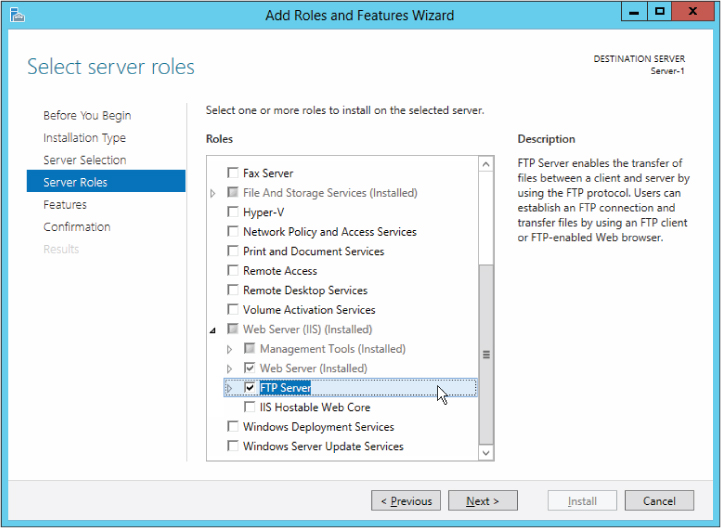Installing and Configuring an FTP Server
Unless you installed FTP as part of the installation of IIS, you need to install it using Server Manager. Open Server Manager, click the Manage menu, and choose the Add Roles and Services option. Choose “Role-based or feature-based installation,” select the appropriate server, expand the Web Server (IIS) role, and then choose the entire FTP Publishing Service tree, as shown in Figure 10.3, which includes FTP Server and FTP Extensibility. There's no configuration to be done while installing the service; you will set configuration options when you create FTP sites. If you will not use ASP.NET or IIS user accounts to deploy applications to websites, you do not need to install the FTP Extensibility role.
Installing the FTP service creates a directory under \Inetpub on the %SystemDrive% called Ftproot, which is the home directory of the default FTP site. This directory can be changed in the properties of the site, and additional sites on the system will need additional directories created, too. These directories can be on UNC network locations, but valid credentials to the share must be supplied. In other words, if you choose to use a network location and a UNC path, the target server must have that UNC share with proper permissions for the FTP account accessing it. If you choose to do this, the most effective method is with Active ...
Get Professional Microsoft IIS 8 now with the O’Reilly learning platform.
O’Reilly members experience books, live events, courses curated by job role, and more from O’Reilly and nearly 200 top publishers.