9
Running a Sprint
WHAT'S IN THIS CHAPTER?
- How to create sprints.
- Working with PBIs.
- Measuring the velocity of a Scrum team.
- How to track burndown.
- Working with bugs.
This chapter examines how to run a sprint. You'll first explore how to create sprints in TFS and how to prioritize product backlog items. Then you'll learn how to measure the velocity of your Scrum team and how to use burndown charts. Finally, you'll learn about managing bugs on a Scrum project.
CREATING SPRINTS
When a new project is created, Team Foundation Server (TFS) automatically creates releases and sprints. You may need more sprints in a release than TFS creates. Eventually, you will also need more releases.
To add a new sprint, you open TFS and follow these steps:
- Right-click the project in the Team Explorer window and select Team Project Settings
 Areas and Iterations. The Areas and Iterations dialog appears, as shown in Figure 9-1.
Areas and Iterations. The Areas and Iterations dialog appears, as shown in Figure 9-1. - Click the Iteration tab and click the green plus sign (+) icon in the upper-left corner of the tab.
FIGURE 9-1: The Areas and Iterations dialog.
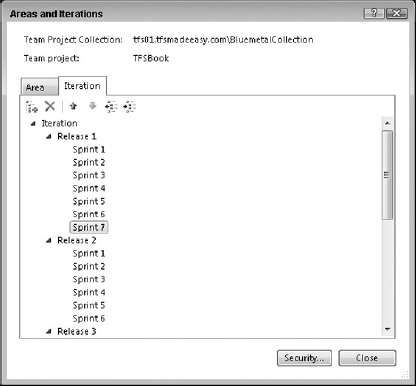
In Figure 9-1, you see a sprint named Sprint 7; this is a new sprint that the user added.
WORKING WITH PBIS
This section describes a process for working with PBIs. First, you'll learn about the sprint planning meeting, where the product ...
Get Professional Scrum with Team Foundation Server 2010 now with the O’Reilly learning platform.
O’Reilly members experience books, live events, courses curated by job role, and more from O’Reilly and nearly 200 top publishers.

