Professional Visual Basic 2012 and .NET 4.5 Programming
by Bill Sheldon, Billy Hollis, Rob Windsor, David McCarter, Gastón Hillar, Todd Herman
Project ProVB_VS2012
The Design view opens by default when a new project is created. If you have closed it, you can easily reopen it using the Solution Explorer by right-clicking MainWindow.xaml and selecting View Designer from the pop-up menu. Figure 1.12 illustrates the default view you see when your project template completes. On the screen is the design surface upon which you can drag controls from the Toolbox to build your user interface and update properties associated with your form.
Figure 1.12 New WPF project Design view
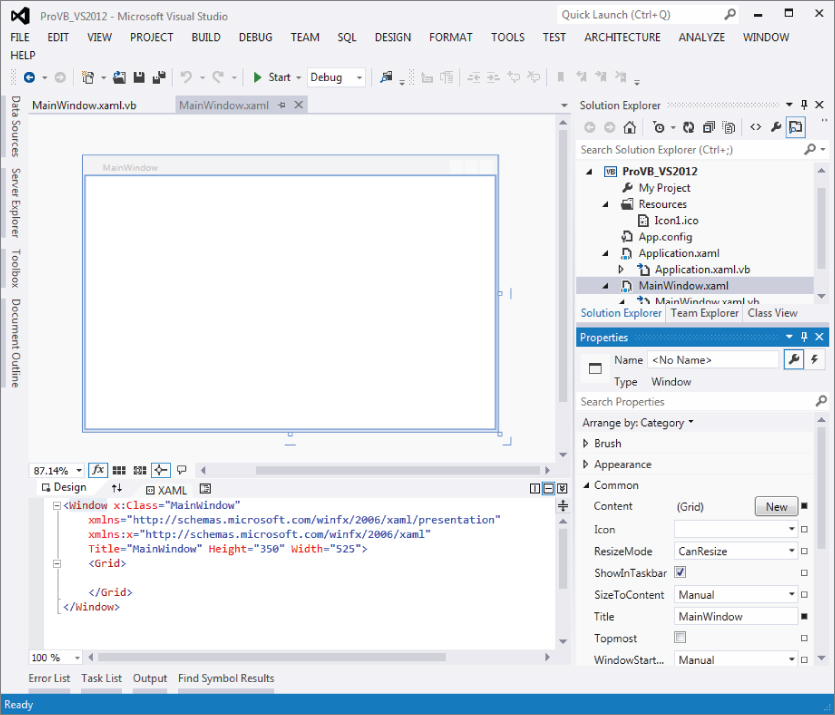
The Properties pane, shown in more detail in Figure 1.13, is by default placed in the lower-right corner of the Visual Studio window. Like many of the other windows in the IDE, if you close it, it can be accessed through the View menu. Alternatively, you can use the F4 key to reopen this window. The Properties pane is used to set the properties of the currently selected control, or for the Form as a whole.
Figure 1.13 Properties for Main Window
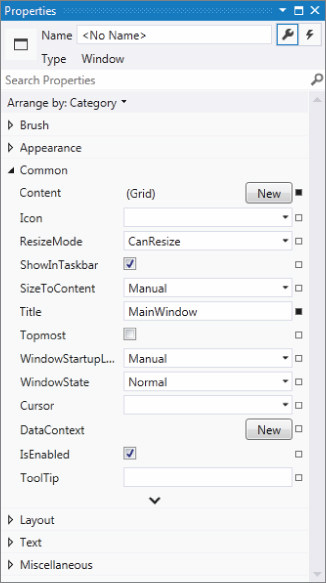
Each control you place on your form has its own distinct set of properties. For example, in the Design view, select your form. You'll see the Properties window adjust to display the properties of MainWindow (refer to Figure 1.13). This is the list of properties associated with your window. If you want to limit ...