Chapter 17. Windows Forms Applications
WHAT'S IN THIS CHAPTER?
Creating a new Windows Forms application
Designing the layout of forms and controls using the Visual Studio designers and control properties
Using container controls and control properties to ensure that your controls automatically resize when the application resizes
Since its earliest days, Visual Studio has excelled at providing a rich visual environment for rapidly developing Windows applications. From simple drag-and-drop procedures to place graphical controls onto the form, to setting properties that control advanced layout and behavior of controls, the designer built into Visual Studio 2010 provides you with immense power without having to manually create the UI from code.
This chapter walks you through the rich designer support and comprehensive set of controls that are available for you to maximize your efficiency when creating Windows Forms applications.
GETTING STARTED
The first thing you need to get started is to create a new Windows Forms project. Select the File
Windows Forms applications can be created with either VB or C#. In both cases, the Windows Forms Application project template is the default selection when you open the New Project dialog box and select the Windows category, as shown in Figure 17-1.
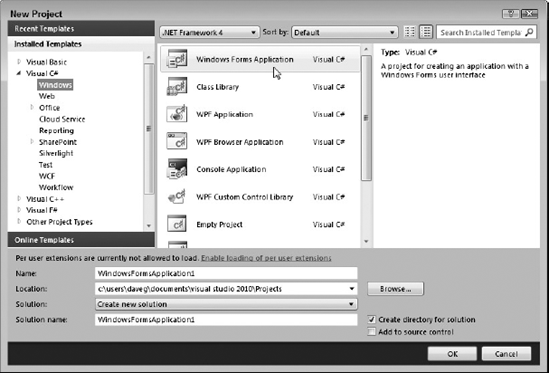
Figure 17-1. Figure ...
Get Professional Visual Studio® 2010 now with the O’Reilly learning platform.
O’Reilly members experience books, live events, courses curated by job role, and more from O’Reilly and nearly 200 top publishers.

