Master Pages
A master page provides shared HTML, controls, and code that you can use as a template for all of the pages of a site. Unlike CSS, which helps to ensure that similar controls have similar appearances (see “Themes and Skins” in Chapter 14), master pages ensure that all the pages have common elements, such as logos, headers, footers, or navigation aids. Everything on your master page is shown on every page that uses it. For example, you might have a master page with a logo and a menu; these will show on every “child” of the master page. Each master page can have multiple content areas in which you put the content that varies on each child page.
The O’Reilly website is a good example of a site that could be implemented using a master page. With a master page, the O’Reilly logo (the tarsier) and an image (the O’Reilly header) can be shared across multiple pages, as shown in Figure 13-1.
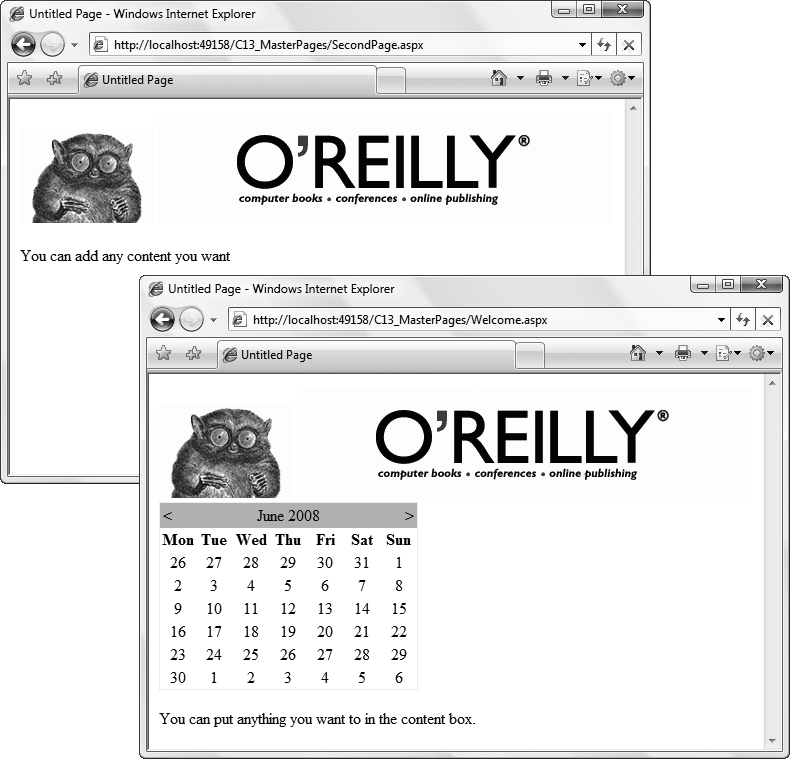
Figure 13-1. The O’Reilly site with master pages
Tip
The O’Reilly site shown in these examples is a mockup and is not taken from the actual O’Reilly site, which you can reach at http://www.oreilly.com.
To use master pages, you’ll take the following steps:
Create a new website.
Add a master page to the site.
Add content pages based on the master page.
To begin, create a new website and call it C13_MasterPages. After the new site opens, right-click the project and choose Add New Item. In the dialog box ...
Get Programming ASP.NET 3.5, 4th Edition now with the O’Reilly learning platform.
O’Reilly members experience books, live events, courses curated by job role, and more from O’Reilly and nearly 200 top publishers.

