Scheduling Tasks with the ColdFusion Administrator
The fastest way to schedule the execution of a template is through the ColdFusion Administrator. The ColdFusion Administrator provides a clean and intuitive interface for managing scheduled tasks. Using the ColdFusion Administrator interface, you can specify general settings for the Scheduler as well as add, update, and delete scheduled tasks. Scheduled tasks can also be run directly from within the ColdFusion Administrator, which makes it possible to test your scheduled tasks or execute them manually.
Logging Scheduled Tasks
Before you begin to use the Scheduler, it is important to take note of an administrative setting that impacts the logging of scheduled task execution. If you open the ColdFusion Administrator in your browser and click on the Logging Settings link under the Debugging & Logging section, you will see a screen that allows you to set various logging options. This configuration screen is shown in Figure 26-1.
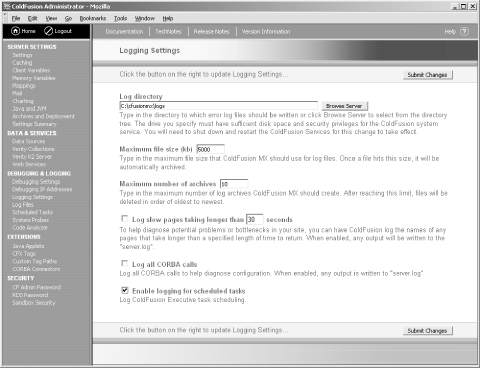
Figure 26-1. Enabling/disabling logging of scheduled tasks
Checking the “Enable logging for scheduled tasks” box causes the ColdFusion Server to write a log entry to the scheduler.log file each time a new task is added to the list or an existing task is modified.
Whenever a scheduled task is run, an entry is written to a log file called scheduler.log, regardless of whether or scheduled task logging is enabled ...
Get Programming ColdFusion MX, 2nd Edition now with the O’Reilly learning platform.
O’Reilly members experience books, live events, courses curated by job role, and more from O’Reilly and nearly 200 top publishers.

