Share Workbooks
Excel lets teams collaborate on workbooks through two main approaches:
- Shared workbooks
Allow multiple users to edit a single workbook file stored in a public location. The history of changes to the workbook can be stored with the file, and edits can be rolled back or accepted by date, user, or range of cells.
- Shared workspaces
Manage collaboration through SharePoint Services, allowing users to open, check out, view revision history, and manage contributors from a central web site.
These two approaches provide many of the same features through very different means. The most obvious difference is that shared workspaces require Windows Server 2003 with SharePoint Services installed to be available somewhere on the user’s network, whereas shared workbooks require only read and write access to a public network address.
To create a shared workbook:
Choose Tools → Shared Workbook. Excel displays the Share Workbook dialog box (Figure 8-8).
Select “Allow changes by more than one user at the same time” and click OK. Excel saves the workbook and enables it for shared access.
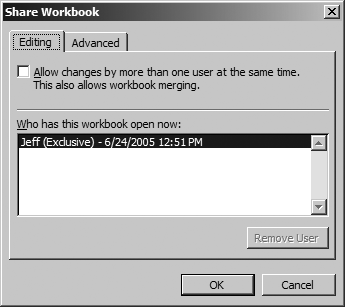
Figure 8-8. Sharing a workbook
Once a workbook is shared, multiple users can open the file from a public network address and save the file back to that address. Excel maintains a change history and merges changes automatically where it can. How conflicting changes are resolved is determined by the share ...
Get Programming Excel with VBA and .NET now with the O’Reilly learning platform.
O’Reilly members experience books, live events, courses curated by job role, and more from O’Reilly and nearly 200 top publishers.

