Chapter 14. Sharing Data Using Lists
In Microsoft Excel 2003, lists are ranges of cells that can easily be sorted, filtered, or shared. Lists are a little different from the AutoFilter feature available in earlier versions of Excel, in that lists are treated as a single entity, rather than just a range of cells. This unity is illustrated by a blue border that Excel draws around the cells in a list, as shown in Figure 14-1.
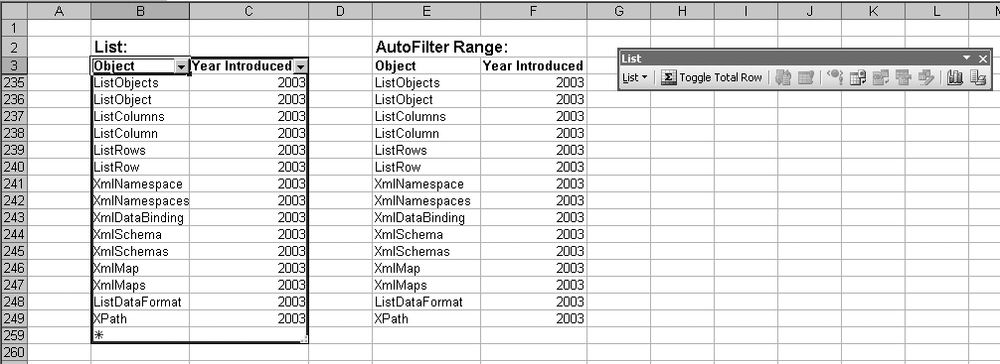
Figure 14-1. A list (left) and an AutoFilter range (right)
Lists have other nice-to-have advantages over AutoFilter ranges:
Lists automatically add column headers to the range.
Lists display a handy list toolbar when selected.
It is easy to total the items in a list by clicking the Toggle Total button.
XML data can be imported directly into a list.
Excel automatically checks the data type of list entries as they are made.
Lists can be shared and synchronized with teammates via Microsoft SharePoint Services.
That last item is the key advantage of lists—really, lists are just a way to share information that fits into columns and rows.
This chapter contains reference information for the following objects and their related collections: ListObject, ListRow, ListColumn, ListDataFormat, and the SharePoint Lists Web Service.
Tip
Code used in this chapter and additional samples are available in ch14.xls.
Get Programming Excel with VBA and .NET now with the O’Reilly learning platform.
O’Reilly members experience books, live events, courses curated by job role, and more from O’Reilly and nearly 200 top publishers.

