Avoid lists of lists
Excel can import XML that contains lists of lists, but it can’t export it. In XML schema terminology, a list is an element with a maxOccurs attribute greater than one. Therefore, XML using the following schema can’t be exported from an XML map (significant attributes are in bold):
<xsd:element minOccurs="0"maxOccurs="unbounded"nillable="true" name="Order" form="qualified"> <xsd:complexType> <xsd:sequence minOccurs="0"> ... </xsd:sequence> <xsd:element minOccurs="0"maxOccurs="unbounded"nillable="true" name="Line" form="qualified"> <xsd:complexType> <xsd:sequence minOccurs="0"> ...</xsd:sequence> </xsd:complexType> </xsd:element> </xsd:complexType> </xsd:element>
You can solve this problem by breaking the source XML into smaller pieces. In the case of SimpleOrder.xml, this means creating a separate file for each order node. The XML map’s root node then becomes Order, as shown in Figure 15-14.
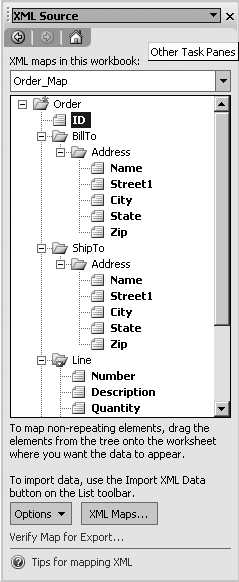
Figure 15-14. Break XML into smaller files to avoid lists of lists
You can organize the new, smaller files into a separate folder or by using a unique file extension, such as ".ord". For example, the following code allows the user to select an order file to open in Excel:
Sub cmdOpenOrder( ) ' Get a filename to open. Use ".ord" extension for orders. Dim fname As String fname = Application.GetOpenFilename("Orders (*.ord),*.ord", 1, "Open an Order", _ "Open", False) If fname <> ...Get Programming Excel with VBA and .NET now with the O’Reilly learning platform.
O’Reilly members experience books, live events, courses curated by job role, and more from O’Reilly and nearly 200 top publishers.

