Code-Only Add-ins
Of the two add-in types, code-only add-ins are the simplest because they have no visual interface. To create a code-only add-in, follow these steps:
Create a new workbook, open the Visual Basic Editor, and write your user-defined functions.
Set project properties .
Optionally, delete unneeded worksheets.
Save file as a workbook.
Save file as an add-in.
Create help page or file for the add-in.
Close and test the add-in.
For example, I collected general-purpose procedures from earlier chapters in this book and organized them into several modules in a new workbook, as shown in Figure 22-1.
To set project properties, right-click the Project window and select Properties. I set the sample project properties as shown in Figure 22-2 and listed in Table 22-2.
Table 22-2. Sample add-in project property settings
|
Tab |
Field |
Setting |
|---|---|---|
|
General |
Project Name |
Ch22 |
|
Project Description |
Numeric, text, and file functions | |
|
Help File Name | ||
|
Protection |
Lock Project for Viewing |
Selected |
|
Password |
Excel2003 | |
|
Confirm Password |
Excel2003 |
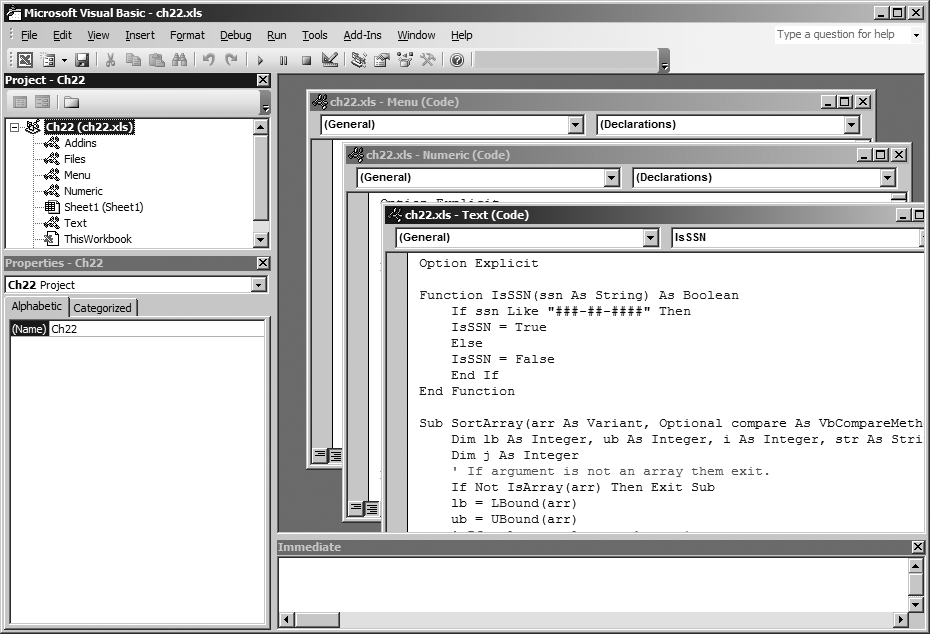
Figure 22-1. Write add-in code
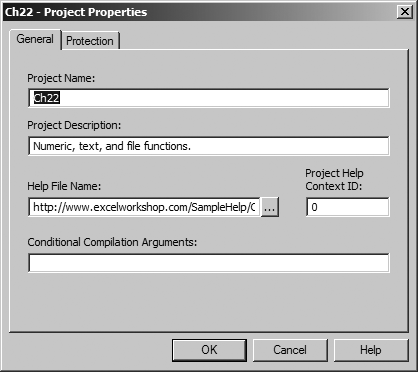
Figure 22-2. Set add-in properties
Using a web page as the help file name makes it easier to maintain and distribute the Help for the add-in. You can even add links on the ...
Get Programming Excel with VBA and .NET now with the O’Reilly learning platform.
O’Reilly members experience books, live events, courses curated by job role, and more from O’Reilly and nearly 200 top publishers.

