Adding Multiple Widgets
It’s time to start building user interfaces with more than one widget. Example 8-17 makes the window shown in Figure 8-14.
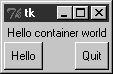
Figure 8-14. A multiple-widget window
Example 8-17. PP3E\Gui\Intro\gui4.py
from Tkinter import *
def greeting( ):
print 'Hello stdout world!...'
win = Frame(
)
win.pack( )
Label(win, text='Hello container world').pack(side=TOP)
Button(win, text='Hello', command=greeting).pack(side=LEFT)
Button(win, text='Quit', command=win.quit).pack(side=RIGHT)
win.mainloop( )This example makes a Frame
widget (another Tkinter class) and attaches three other widget objects
to it, a Label and two Buttons, by passing the Frame as their first argument. In Tkinter
terms, we say that the Frame
becomes a parent to the other three widgets. Both buttons on this
display trigger callbacks:
Pressing the Hello button triggers the
greetingfunction defined within this file, which prints tostdoutagain.Pressing the Quit button calls the standard Tkinter
quitmethod, inherited bywinfrom theFrameclass (Frame.quithas the same effect as theTk.quitwe used earlier).
Here is the stdout text that
shows up on Hello button presses, wherever this script’s standard
streams may be:
C:\...\PP3E\Gui\Intro>python gui4.py Hello stdout world!... Hello stdout world!... Hello stdout world!... Hello stdout world!...
The notion of attaching widgets to containers turns out to be at the core ...
Get Programming Python, 3rd Edition now with the O’Reilly learning platform.
O’Reilly members experience books, live events, courses curated by job role, and more from O’Reilly and nearly 200 top publishers.

