Chapter 9. Reporting on Progress
IN THIS CHAPTER
Getting ready to print a view or report
Creating text-based reports
Taking advantage of visual reporting
As shown in Chapters 6 and 7, Project contains various views that help you evaluate the progress of your project, identify areas with problems, and even resolve problems. Although you can print views, sometimes you want to present information in a format that isn't available in any view. This chapter explores printing views and examines the use of reports for presenting your Project information.
In addition to printing views, you can use your project's data to create two kinds of reports:
Traditional text reports, typically in row-and-column format. These types of reports have long been available in Project.
Visual reports, which present pictures of your project's data in the form of charts and diagrams. Visual reports export your project data to either Excel or Visio.
Setting Up to Print a View or Report
You can print the various views in Project, or you can print reports. Regardless of what you're printing, you use the same process to setup to print.
Tip
To print a Project view, select the view that you want to print. To select a report to print, see the subsequent sections of this chapter.
Click the File tab and, in Backstage view, click Print; your screen will look similar to the one shown in Figure 9.1.
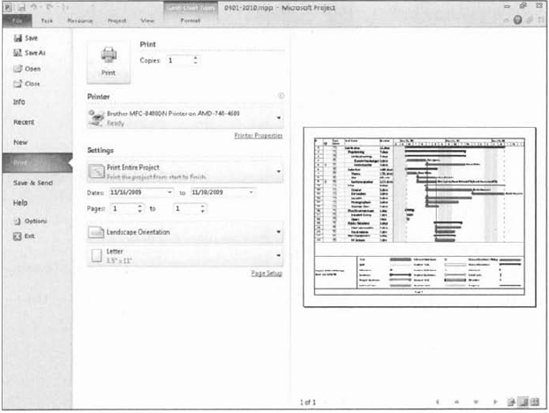
Figure 9.1. You set up print information ...
Get Project 2010 Bible now with the O’Reilly learning platform.
O’Reilly members experience books, live events, courses curated by job role, and more from O’Reilly and nearly 200 top publishers.

