Configure DCOM and the Object on the Local Machine
The next step is to configure your local machine, where you actually create and use the object running on the remote machine.
First, ensure the object is registered on the local machine; although you don’t need to start the object on this local machine, the object must be registered locally so the COM and DCOM architecture know about the object and how to redirect it. To register the object locally, perform the same process you did for registering the object on the remote machine.
Now start the DCOM configuration tool to configure the object on the local machine. Use the same process you used to start the tool on the remote machine, but this time at the local machine.
The same initial dialog in Figure 12.4 is displayed.
Locate the Python.Interpreter object in the list
and select the Properties button. The default properties for the
object should look something like Figure 12.6.
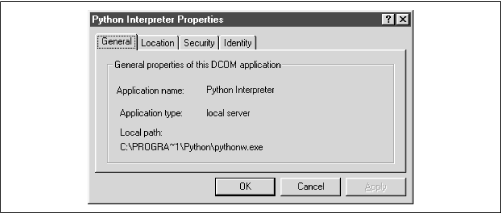 |
If you select the Location tab, you see the available options. The default setting should indicate that the application runs only on this computer. Disable the local computer option and enable the “Run application on the following computer” setting. The remote computer is named SKIPPY. Now enter the name of your remote machine. The dialog should now look something like Figure 12.7.
Get Python Programming On Win32 now with the O’Reilly learning platform.
O’Reilly members experience books, live events, courses curated by job role, and more from O’Reilly and nearly 200 top publishers.

