The R Graphical User Interface
Let’s get started by launching R and taking a look at R’s graphical user interface on different platforms. When you open the R application on Windows or Max OS X, you’ll see a command window and some menu bars. On most Linux systems, R will simply start on the command line.
Windows
By default, R is installed into %ProgramFiles%R (which is usually C:\Program Files\R) and installed into the Start menu under the group R. When you launch R in Windows, you’ll see something like the user interface shown in Figure 2-1. Inside the R GUI window, there is a menu bar, a toolbar, and the R console.
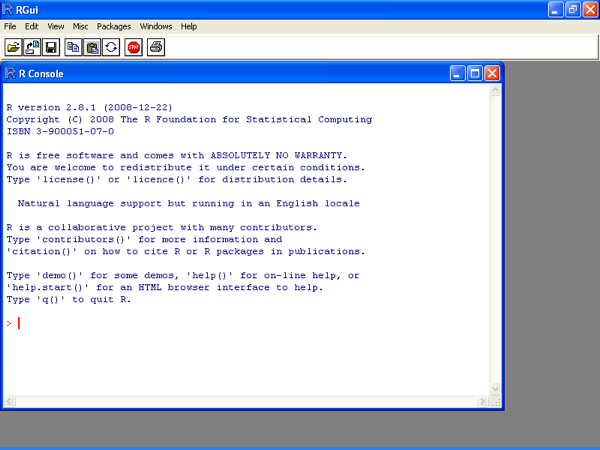
Figure 2-1. R user interface on Windows XP
Mac OS X
The default R installer will add an application called R to your Applications folder that you can run like any other application on your Mac. When you launch the R application on Mac OS X systems, you’ll see something like the screen shown in Figure 2-2. Like the Windows system, there is a menu bar, a toolbar with common functions, and an R console window.
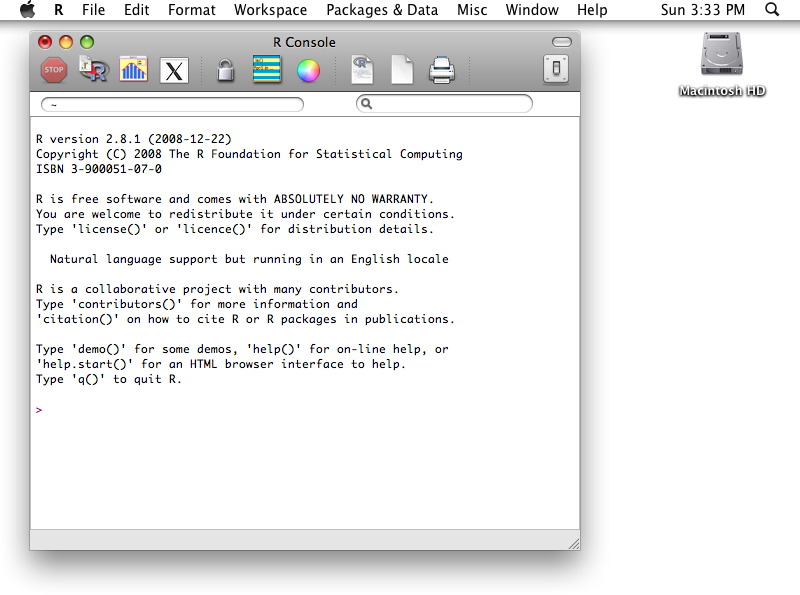
Figure 2-2. R user interface on Mac OS X
On a Mac OS system, you can also run R from the terminal without using the GUI. To do this, first open a terminal window. (The terminal program is located in the Utilities folder inside the Applications folder.) Then enter the command ...
Get R in a Nutshell now with the O’Reilly learning platform.
O’Reilly members experience books, live events, courses curated by job role, and more from O’Reilly and nearly 200 top publishers.

