Installing MySQL
MySQL is a popular database when it comes to web applications. It's easy to set up, easy to use, and supports many of the features you might need in your application.
Download MySQL Community Edition from http://dev.mysql.com/downloads/mysql/5.0.html#downloads. You can download only the Windows Essentials package to save some time (see Figure 16). Download the file and then run the installer.

Figure 16. MySQL download page
After the introductory screen, you'll be presented with some options. Choose the custom setup type. This will allow you to make some important choices about your setup later on.
You can choose to install MySQL anywhere on your system, but leave that option set to the default value for now. Figure 17 shows the available program features you can select.
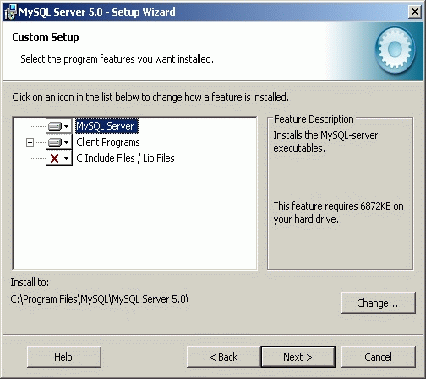
Figure 17. MySQL Setup: Features and installation location
Once you click the Next button, you'll be asked to verify your setup and the program files will be copied. The copy will complete relatively quickly and then you'll need to set up the server.
You can safely skip the creation of a MySQL.com account.
Be sure the option Configure the MySQL Server Now is checked as shown in Figure 18 and press Finish. This will run a configuration utility once setup completes.
Figure 18. MySQL Setup: select the option to ...
Get Rails on Windows now with the O’Reilly learning platform.
O’Reilly members experience books, live events, courses curated by job role, and more from O’Reilly and nearly 200 top publishers.

