The SketchUp Shadow Menu
Turning on the Shadows tool in SketchUp will cast simulated light into the model. The simulated shadows are based on real-world values, including time, day, month, and direction of exterior light, which can be easily adjusted. Adjusting the values alters the length, contrast, and direction of the shadows.
To find the SketchUp Shadow menu, select Window ⇒ Shadows. Click the arrow at the top-right of the menu to expand the menu if any options are missing (Fig. 17.2).
Fig. 17.2: The SketchUp Shadow menu and features
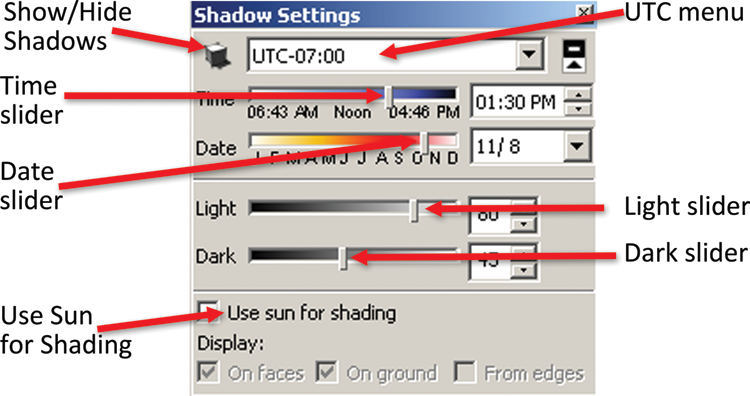
Show/Hide Shadows
Click the Show/Hide button to turn Shadows on and off. When they are turned on, you can adjust the Shadows settings.
The UTC Menu
This pull-down menu provides options for setting Coordinated Universal Time (UTC). Generally, do not use this menu unless you need to set a specific time and date for shadows for a particular location. Adjusting the UTC can distort and create inaccurate shadows. At the end of the chapter, you’ll learn how to set custom locations and shadows in SketchUp.
The Time and Date Sliders
The Time slider modifies the time of day (Fig. 17.3, Fig. 17.4, Fig. 17.5). It moves the light source east to west, simulating a typical day from sunrise to sunset. The time of day affects the color and amount of light. Early morning and afternoon times provide less light and longer shadows. Setting the time around noon gives ...
Get Rendering in SketchUp: From Modeling to Presentation for Architecture, Landscape Architecture and Interior Design now with the O’Reilly learning platform.
O’Reilly members experience books, live events, courses curated by job role, and more from O’Reilly and nearly 200 top publishers.

