Anatomy of a Print Job
Every print job starts as output from an application. The first step, albeit one that is already performed for you, is to produce output from an application and tell it what size paper you want to use and the orientation of that paper. In most applications, this is usually accomplished by using the standard File → Page Setup (Shift-![]() -P) command, which brings up the dialog shown in Figure 10-7. Most of the time, you’ll
-P) command, which brings up the dialog shown in Figure 10-7. Most of the time, you’ll
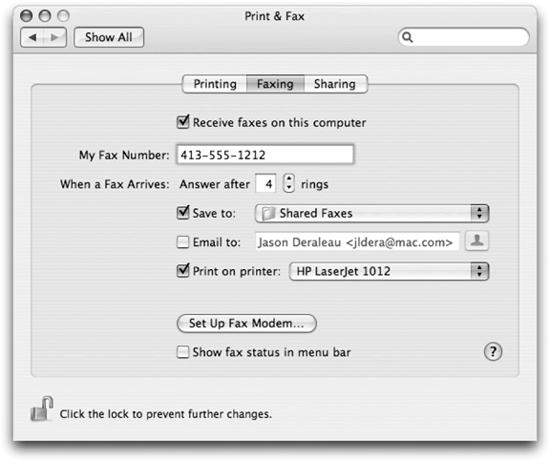
Figure 10-6. Faxing preferences
want to leave the default settings in this dialog or just change the orientation of your page. However, if you are printing a 4×6 photo or an envelope, you’ll want to select a printer attached to your system that gives you access to the page sizes it can handle.
Warning
Not all applications have a Page Setup dialog box, and those that do don’t always have the Shift-![]() -P keyboard shortcut.
-P keyboard shortcut.
The second step in getting output from an application is to print a document using the standard File → Print (![]() -P) command, which brings up the dialog shown in Figure 10-8. From here, you can print to a printer, save to a PDF file, or fax documents ...
-P) command, which brings up the dialog shown in Figure 10-8. From here, you can print to a printer, save to a PDF file, or fax documents ...
Get Running Mac OS X Tiger now with the O’Reilly learning platform.
O’Reilly members experience books, live events, courses curated by job role, and more from O’Reilly and nearly 200 top publishers.

