Print Sharing
Since the earliest AppleTalk networks, the Mac OS has focused on simplicity in its printer sharing. Mac OS X continues this tradition by including a print system that makes sharing your printers with others quite simple. It even lets you share printers with Windows and Unix users, just as easily as sharing them with another Mac.
There are two ways to enable printer sharing on Tiger. You can either enable Printer Sharing in the Sharing preference panel (System Preferences → Sharing → Services → Printer Sharing), or you can check the box on the Sharing tab of the Print & Fax preferences (as shown in Figure 10-10). The latter offers you a bit more control; you can choose which printers are shared out, as well as enable others to send faxes through your Mac. If you’d like to share your printers with Windows machines, you’ll have to go one step further: make sure that Windows Sharing is enabled in the Sharing preferences, and Windows users will then see your Mac’s printers in their Network Neighborhood.
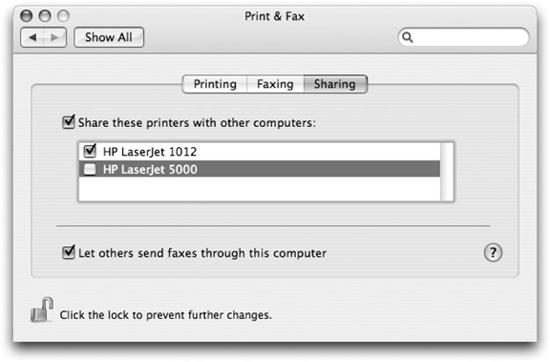
Figure 10-10. Enabling printer sharing
Connecting to the Shared Printers
Sharing out your Mac’s printers is the easy part. Things get more complicated when it’s time to connect to the shared printer from another machine. Adding the printer to another Mac is a pretty simple process, just add it using Bonjour as discussed in the Adding and Configuring Printers section earlier in ...
Get Running Mac OS X Tiger now with the O’Reilly learning platform.
O’Reilly members experience books, live events, courses curated by job role, and more from O’Reilly and nearly 200 top publishers.

