Using a Dial-Up Connection
Compared to the simplicity of using Ethernet or AirPort, connecting to a network through a modem requires a bit more effort in configuring your computer to dial into a server. This can be done either on-demand when your computer wants to access the network, or only when you wish to. To use a dial-up network, you’ll have to set
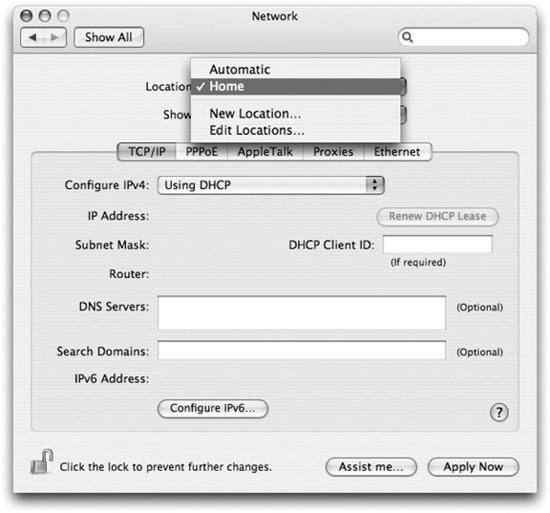
Figure 11-9. Using the Location pull-down menu in the Network preference panel
up some additional information in the PPP tab of the Network preference panel for a modem, as shown in Figure 11-10. For most dial-up networks, using the information given to you by your ISP will work here.
If you need to set up additional configuration items, you can click the PPP Options button and get the sheet displayed in Figure 11-11. Some options of interest here:
- Connect automatically when needed
If this box is checked, your computer will try to dial your network provider when any program makes a request that needs connectivity. For example, if you were offline but opened Safari, the system would automatically connect so you could use Safari to surf the Web. This also happens with Mail.app and the Backup utility included with .Mac memberships. If this box is checked and you have Backup scheduled to run a backup to your iDisk and your Mac isn’t online, your Mac will connect to your ISP so Backup can get its job done.
Figure 11-10. Configuring dial-up ...
Get Running Mac OS X Tiger now with the O’Reilly learning platform.
O’Reilly members experience books, live events, courses curated by job role, and more from O’Reilly and nearly 200 top publishers.

