Synchronizing Data
When there is data in Outlook (such as Outlook tasks, Outlook appointments, and Outlook contacts) that is also in Microsoft Dynamics CRM, you may want to have this data related from one application to another, but you might not want to synchronize all the different pieces of data. To make the synchronization choices, you open Outlook and select File, Options, CRM (see Figure 15.3). Then, on the Organization Information screen, you click Synchronize. The Synchronization tab appears, as shown in Figure 15.4.
Figure 15.3. Selecting File, Options, CRM in Outlook.
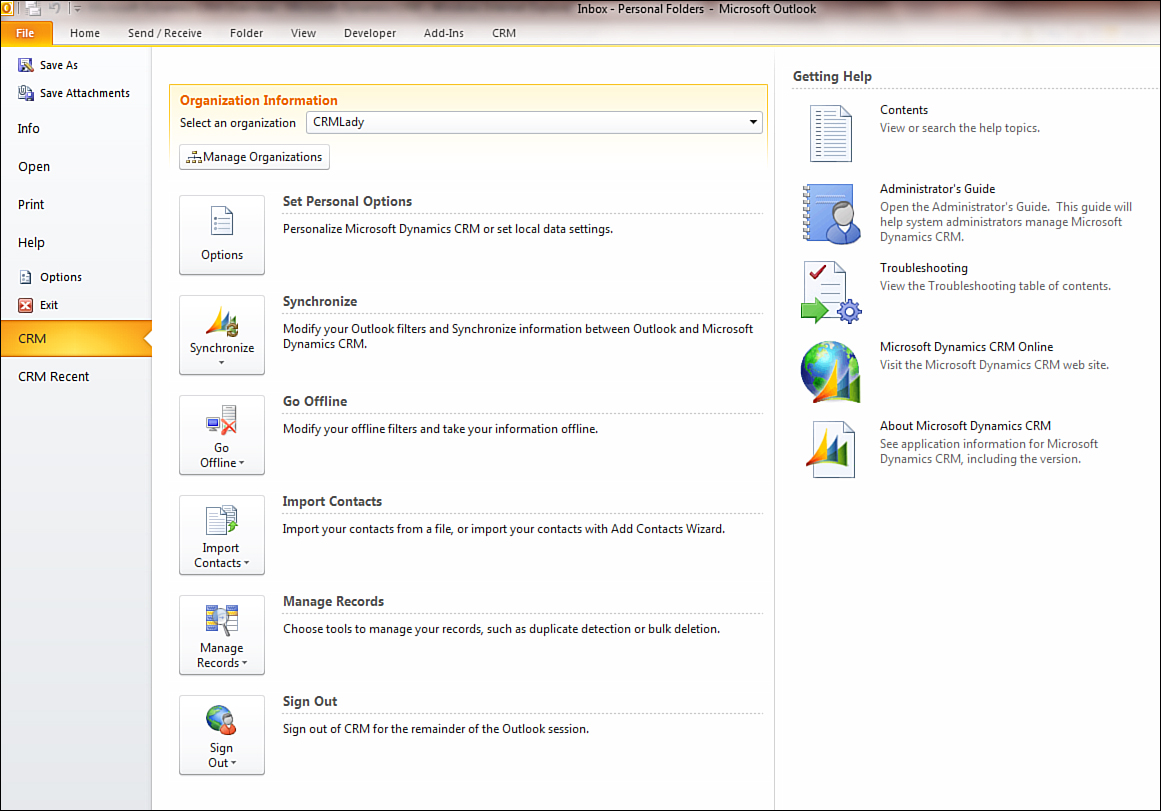
Figure 15.4. The Synchronization tab.
Tasks
You can map and synchronize ...
Get Sams Teach Yourself Microsoft® Dynamics CRM 2011 in 24 Hours now with the O’Reilly learning platform.
O’Reilly members experience books, live events, courses curated by job role, and more from O’Reilly and nearly 200 top publishers.

