Viewing and Managing Scheduling Conflicts
After service activities are created and scheduled, you can use the scheduling calendar to check for conflicts:
1. From the scheduling calendar, choose the view of data you are interested in.
2. Click the Show Conflicts icon at the top of the screen, as shown in Figure 19.5. Conflicts in people’s schedules show up in the calendar with a red box around them.
Figure 19.5. Scheduling conflicts.
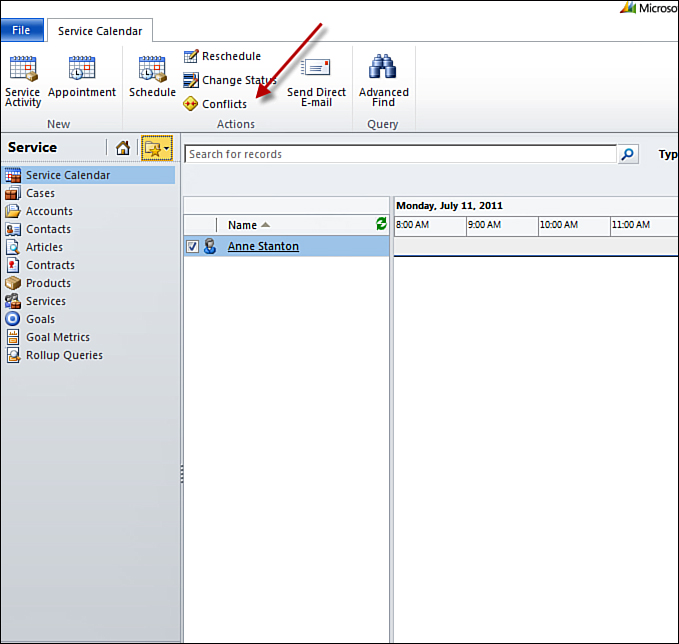
3. Choose View Service Activities from the Type drop-down to view conflicts between specific service activities.
4. Confirm that Show Conflicts is turned on (see Figure 19.5).
Get Sams Teach Yourself Microsoft® Dynamics CRM 2011 in 24 Hours now with the O’Reilly learning platform.
O’Reilly members experience books, live events, courses curated by job role, and more from O’Reilly and nearly 200 top publishers.

