Filesystem Security
Chances are your computer has a lot of information that you'd prefer no one else be able access. On the other hand, you may need to share some information with other users. Finally, you may need to control how much disk space users on your computer are permitted to use. These different aspects of filesystem security are covered in this section.
Filesystem access control
Sometimes you'll need to let other users access a file that you own. Sending them a copy of the file may not work—for instance, the file may change frequently, and mailing them a copy of your file each time may not be feasible. Instead, they need access to your original copy of the file.
Note
Standard users can see only their own files, but not those that belong to other users.
There are two ways you can give other users access to your files. I explain them here.
Setting file permissions for a user
Follow this procedure to give another user permission to access a file or directory:
Right-click the file or directory.
In the 'Properties' window, click the 'Security' tab. You'll see a window similar to the one pictured in Figure 48.
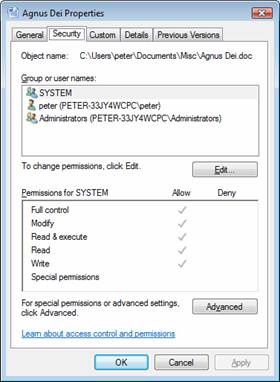
Figure 48. The 'Properties' window shows existing access permissions for a file or directory
Current permissions appear. Click on a user or group in the upper part of the window, then view that user's / group's permissions in the bottom half of the window. If the permissions are okay ...
Get Securing the Vista Environment now with the O’Reilly learning platform.
O’Reilly members experience books, live events, courses curated by job role, and more from O’Reilly and nearly 200 top publishers.

