Customizing the PMIS
Once you have created your SharePoint 2010 site, the next step is to customize the PMIS. Customization can be done in four key areas:
- Branding
It is important to determine whether you have to apply corporate branding standards to your PMIS. You will have to check with IT/IS to see if there are any custom site templates or themes that have your corporate colors and logo. These custom templates or themes must be developed by somebody who is familiar with tools such as SharePoint Designer or, in some cases, Visual Studio .NET.
In a project environment, a consistent look and feel throughout various projects will minimize your stakeholders’ learning curve as they start using the PMIS. Wouldn’t it be frustrating to have a PMIS that looks different every time you begin a new project within your organization?
- Usability
Two things come to mind when we look at site usability:
Site navigation: In SharePoint 2010, three mechanisms are used for site navigation: breadcrumb navigation, the top link bar, and the Quick Launch (see Figure 2-13).
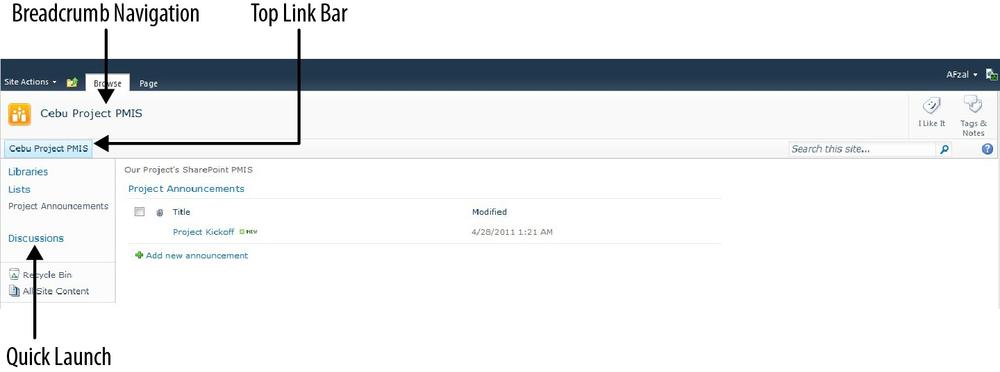
Figure 2-13. Site navigation options
Breadcrumb navigation is used to navigate between top-level sites and subsites. Typically, when you initially create a site, SharePoint 2010 enables the top link bar and Quick Launch, and it is up to you to customize and update them. By default, the top link bar and Quick Launch are prepopulated with links to ...
Get SharePoint 2010 for Project Management, 2nd Edition now with the O’Reilly learning platform.
O’Reilly members experience books, live events, courses curated by job role, and more from O’Reilly and nearly 200 top publishers.

