Chapter 6. Gather Data with Lists or InfoPath
By now you're probably familiar with the simple Announcements list. You can enter data there by choosing New Item or "Edit in Datasheet" from the list toolbar. For simple lists, "Edit in Datasheet" often works best because you can create new items easily by tabbing to the next row. For lists that contain long text fields or other types of data, New Item is often a better choice.
When you choose New Item, SharePoint displays the New Item page (NewForm.aspx). New Item displays either a text box, drop-down list, or other kind of control for each field in the list. Red asterisks like those shown in Figure 6-1 indicate which fields are required.
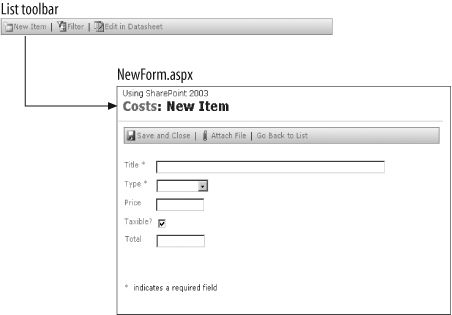
Figure 6-1. Adding new items to a list
The New Item page is the data-entry form for the list. Complete the fields on the page and choose "Save and Close" to store the data in the list. To exit without saving, choose "Go Back to List" or simply navigate to another page.
SharePoint generates the fields you see on the New Item page based on the types of columns found in the list, as shown in Figure 6-2.
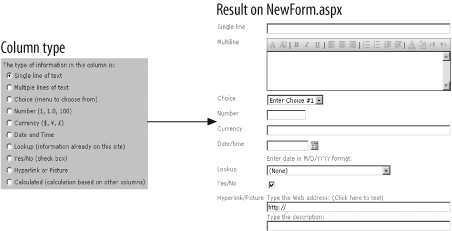
Figure 6-2. Using Column type to create controls
There are a few things that you need to know about the column types:
Multiline text columns can include formatting.
Choice and Lookup column types generate drop-down ...
Get SharePoint Office Pocket Guide now with the O’Reilly learning platform.
O’Reilly members experience books, live events, courses curated by job role, and more from O’Reilly and nearly 200 top publishers.

