Chapter 4. Customizing Skype Options to Suit Your Style
In This Chapter
Setting up basic Skype behavior
Protecting your privacy
Receiving notifications
Setting your sounds
Customizing hotkeys
Dealing with specialized connectivity settings
Setting advanced options
When you've started to get used to Skype, you may want to fine-tune some of the details regarding how it works in your digital world. The more you know about making your Skype settings suit your daily needs, the better Skype will serve you.
These pages guide you through choosing your general settings, privacy options, notifications and alerts, sound effects and sound devices, hotkeys, connection options, and advanced features. We cover these option groups in the same sequence as they appear in the menu pane of the General options menu. (We skip the call forwarding, voicemail, and video categories here, however, because those topics are covered in detail in Chapters 7, 9, and 10.)
Use this chapter to help you define how you interact with the Skype community and what you will (and won't) let the software do.
Fine-Tuning Your General Options
To get started, choose Tools
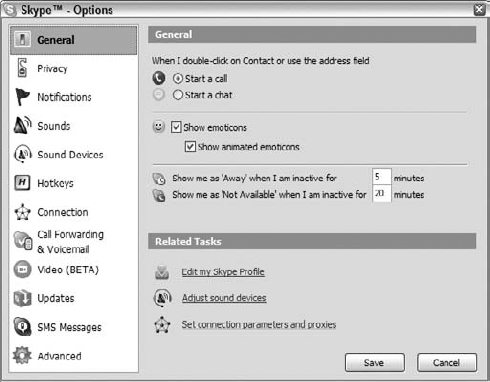
Figure 4.1. Set your General settings by choosing Skype Tools![]()
General ...
Get Skype® for Dummies® now with the O’Reilly learning platform.
O’Reilly members experience books, live events, courses curated by job role, and more from O’Reilly and nearly 200 top publishers.

