Chapter 2. Navigating the SolidWorks Interface
IN THIS CHAPTER
Identifying elements of the SolidWorks interface
Making the interface work for you
Tutorial: Getting to know the interface
The good news is that the SolidWorks interface is very flexible, and if you're a Windows veteran, most of it is perfectly intuitive. The bad news is that there's a lot of it to know. This chapter serves as a reference, and to help you decide how you want to use different portions of the interface. In this chapter, you learn how to effectively navigate and manipulate the interface, and you learn how to customize it both to suit your personal style and to help you work faster. This customization includes adding and removing toolbar buttons, displaying descriptions on toolbars, accessing dynamic help options, using standard and custom hotkeys, and making your interface customization portable to other computers.
Many aspects of the SolidWorks interface are controlled by settings, which are covered in detail in Appendix B. Each interface element that is identified in Figure 2.1 is explained in greater detail in its own section of this chapter.
Once you have mastered the various interface elements and customized your SolidWorks installation, working with the software becomes much more efficient and satisfying.
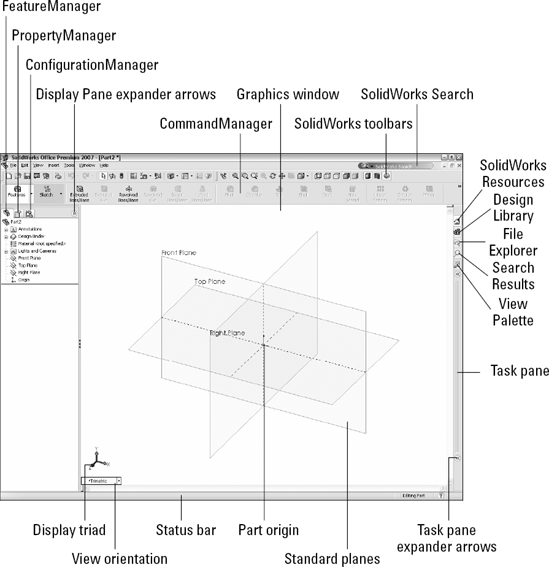
Figure 2.1. Elements of the SolidWorks interface
Identifying Elements of the SolidWorks Interface
When communicating ...
Get SolidWorks® 2007 Bible now with the O’Reilly learning platform.
O’Reilly members experience books, live events, courses curated by job role, and more from O’Reilly and nearly 200 top publishers.

