The Standard Installation
To do the actual installation, open the App Store program on your Mac. If you don’t see “OS X Lion” advertised right there on the home page, then you can find it by searching for lion. Click the $29.99 button, and then click again when it changes to say Install (Figure A-1).
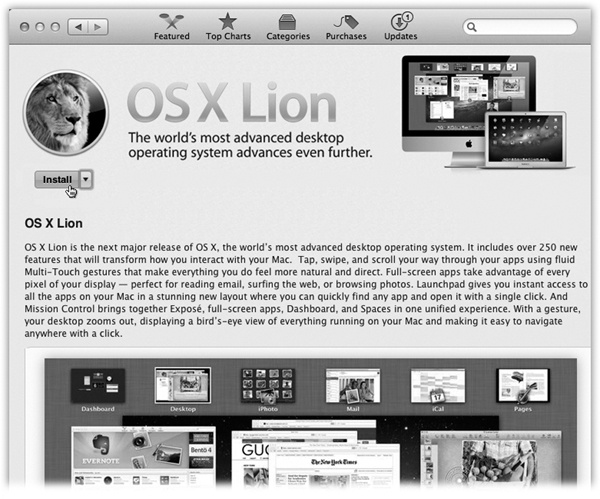
Figure A-1. Enter your Apple ID and password when you’re asked for it, and enjoy a hot mug of your favorite beverage as the download begins. If you have a typical broadband Internet connection, expect to wait about half an hour.
When the download begins, behind the scenes, the App Store puts a 3.8-gigabyte program called Install Mac OS X Lion into your Applications folder.
Tip
If you don’t have a fast Internet connection, or if your Internet provider imposes monthly data limits, you might not be thrilled about the prospect of waiting for a 4-gigabyte download. Fortunately, you have two alternatives.
First, you can take your Mac to an Apple Store and use its free, fast WiFi to download Lion (or a friend’s house, a library, a coffee shop...). Second, you can buy a flash drive with the Lion installer on it for $70 from Apple.
You’ll know when the downloading is over, because the actual installer opens up automatically and presents you with the proud animal shown in Figure A-2.
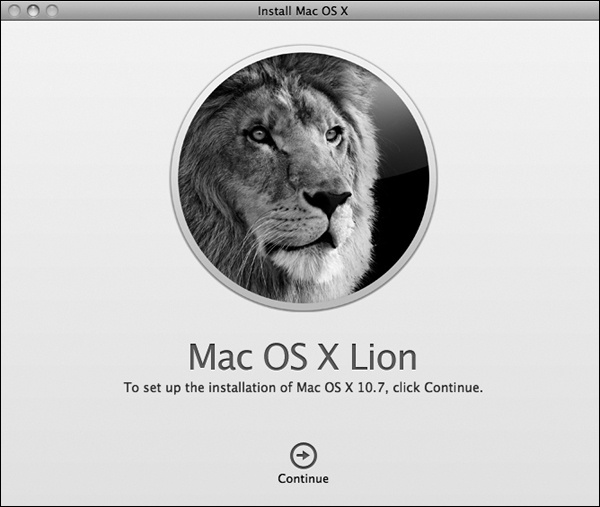
Figure A-2. Your installation ...
Get Switching to the Mac: The Missing Manual, Lion Edition now with the O’Reilly learning platform.
O’Reilly members experience books, live events, courses curated by job role, and more from O’Reilly and nearly 200 top publishers.

