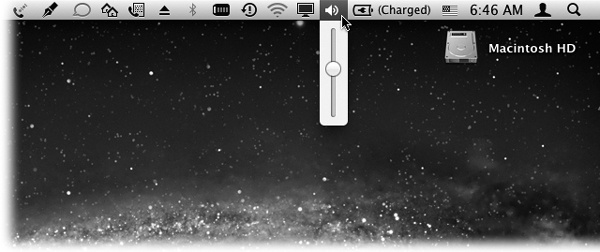Most Windows fans refer to the row of tiny status icons at the lower-right corner of the screen as the tray, even though Microsoft’s official term is the notification area. (Why use one syllable when eight will do?)
Macintosh fans wage a similar battle of terminology when it comes to the little menu-bar icons shown in Figure 1-5. Apple calls them Menu Extras, but Mac fans prefer to call them menulets.
In any case, these menu-bar icons are cousins of the Windows tray—each is both an indicator and a menu that provides direct access to certain settings. One menulet lets you adjust your Mac’s speaker volume, another lets you change the screen resolution, another shows you the remaining power in your laptop battery, and so on.
Making a menulet appear usually involves turning on a certain
checkbox. These checkboxes lurk on the various panes of
System Preferences (Chapter 16), which is the Mac equivalent of the
Control Panel. (To open System Preferences, choose its name from the
![]() menu or click the gears icon on the
Dock.)
menu or click the gears icon on the
Dock.)
Here’s a rundown of the most useful Apple menulets, complete with instructions on where to find the magic on/off checkbox for each.
Wi-Fi. lets you turn your WiFi (wireless networking) circuitry on or off, join existing wireless networks, and create your own private ones. To find the Show checkbox: Open System Preferences→Network. Click Wi-Fi.
Battery shows how much power remains in your laptop’s battery, how much time is left to charge it, whether it’s plugged in, and more. Using the Show submenu, you can control whether the menulet appears as an hours-and-minutes-remaining display (2:13), a percentage-remaining readout (43%), or a simple battery-icon gauge that hollows out as the charge runs down. To find the Show checkbox: Open System Preferences→Energy Saver.
Bluetooth connects to Bluetooth devices, “pairs” your Mac with a cellphone, lets you send or receive files wirelessly (without the hassle of setting up a wireless network), and so on. To find the Show checkbox: Open System Preferences→Bluetooth.
Clock is the menu-bar clock that’s been sitting at the upper-right corner of your screen from Day One. Click it to open a menu where you can check today’s date, convert the menu-bar display to a tiny analog clock, and so on. To find the Show checkbox: Open System Preferences→Date & Time. On the Clock tab, turn on “Show date and time in menu bar.”
Displays adjusts screen resolution. On Macs with a projector or second monitor attached, it lets you turn screen mirroring on or off—a tremendous convenience to anyone who gives PowerPoint or Keynote presentations. To find the Show checkbox: Open System Preferences→Displays→Display tab.
iChat is a quick way to let the world know, via iChat and the Internet (Chapter 13), that you’re away from your keyboard, or that you’re available and ready to chat. Via the Buddy List command, it’s also a quick way to open iChat itself. To find the Show checkbox: Open iChat, which is in your Applications folder. Choose iChat→Preferences→General.
Script Menu lists a variety of useful, ready-to-run AppleScript programs. To find the Show checkbox: Open the AppleScript Editor program (in your Applications Utilities folder). Choose AppleScript Editor→Preferences→General.
Text Input switches among different text input modes. For example, if your language uses a non-Latin alphabet, like Russian, or thousands of characters, like Chinese, this menulet summons and dismisses the alternative keyboards and input methods you need. Details are in Note. To find the Show checkbox: Open System Preferences→Language & Text→Input Sources.
Time Machine lets you start and stop Time Machine backups (Time Machine). To find the Show checkbox: Open System Preferences→Time Machine.
Universal Access offers simple on/off status indicators for features that are designed to help with visual, hearing, and muscle impairments. Chapter 15 has a rundown of what they do. To find the Show checkbox: Open System Preferences→Universal Access.
User identifies the account holder (Chapter 13) who’s logged in at the moment. To make this menulet appear (in bold, at the far-right end of the menu bar), turn on fast user switching, which is described in Fast User Switching.
Volume adjusts your Mac’s speaker or headphone volume (surprise!). To find the Show checkbox: Open System Preferences→Sound.
VPN stands for virtual private networking, which allows you to tap into a corporation’s network so you can, for example, check your work email from home. You can use the menulet to connect and disconnect, for example. To find the Show checkbox: Open System Preferences→Network. Click the name of your VPN.
WWAN is useful only if you’ve equipped your Mac with one of those glorious cellular modems, sold by Verizon, Sprint, AT&T, or T-Mobile. These little USB sticks get you onto the Internet wirelessly at near-cable-modem speeds (in big cities, anyway)—no WiFi required—for $60 a month. And this menulet lets you start and stop that connection. To find the Show checkbox: Open System Preferences→Network. Click the name of your cellular modem.
To remove a menulet, ![]() -drag it off the menu bar, or turn off the
corresponding checkbox in System Preferences. You can also rearrange
menulets by
-drag it off the menu bar, or turn off the
corresponding checkbox in System Preferences. You can also rearrange
menulets by ![]() -dragging them horizontally.
-dragging them horizontally.
These little guys are useful, good-looking, and respectful of your screen space. The world could use more inventions like menulets.
Get Switching to the Mac: The Missing Manual, Lion Edition now with the O’Reilly learning platform.
O’Reilly members experience books, live events, courses curated by job role, and more from O’Reilly and nearly 200 top publishers.