Icon View
In icon view, every file, folder, and disk is represented by a small picture—an icon. This humble image, a visual representation of electronic bits and bytes, is the cornerstone of the entire Macintosh religion. (Maybe that’s why it’s called an icon.)
Icon Size
OS X draws those little icons using sophisticated graphics software. As a result, you can scale them to almost any size without losing quality or clarity. If you choose View→Status Bar so that the bottom-edge strip shown in Figure 2-4 appears, you get a size slider that you can drag to the right or left to make that window’s icons larger or smaller. (For added fun, make little cartoon sounds with your mouth.)
Icon Previews
The Mac expands the notion of “an icon is a representation of its contents” to an impressive extreme. As you can see in Figure 2-5, each icon actually looks like a miniature of the first page of the real document.
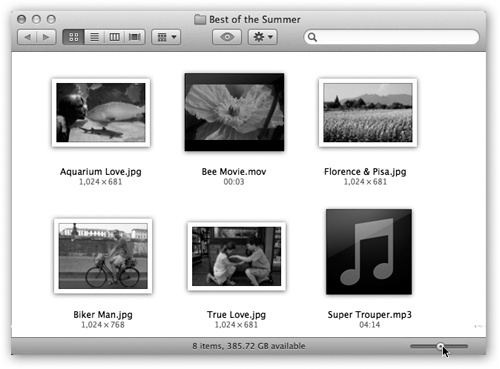
Figure 2-4. Once you make the status bar appear, you can choose an icon size to suit your personality. For picture folders, it can often be very handy to pick a jumbo size, in effect creating a slide-sorter “light table” effect. Icons can be an almost ridiculously large 512 pixels square.
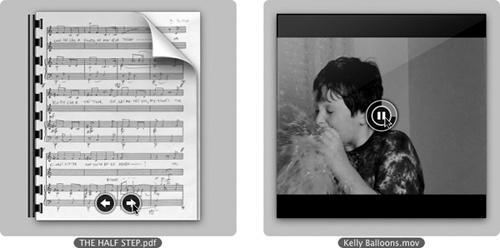
Figure 2-5. You can page through PDF and presentation icons, or play movies and sounds, right on their icons. ...
Get Switching to the Mac: The Missing Manual, Mountain Lion Edition now with the O’Reilly learning platform.
O’Reilly members experience books, live events, courses curated by job role, and more from O’Reilly and nearly 200 top publishers.

