The Spotlight Menu
Every computer offers a way to find files. And every system offers several different ways to open them. But Spotlight, a star feature of OS X, combines these two functions in a fast, efficient way.
See the little magnifying-glass icon
(![]() ) in your menu bar? That’s the mouse-driven way
to open the Spotlight search box.
) in your menu bar? That’s the mouse-driven way
to open the Spotlight search box.
The other way is to press ⌘-space bar. If you can memorize only one keystroke on your Mac, that’s the one to learn. It works both at the desktop and in other programs.
In any case, the Spotlight text box appears just below your menu bar (Figure 3-12).
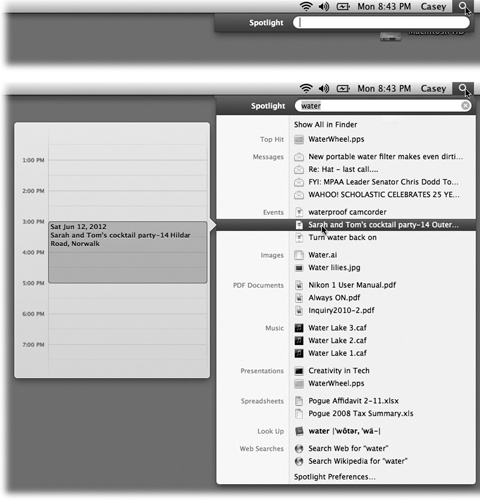
Figure 3-12. Top: Press ⌘-space bar, or click the magnifying-glass icon, to make the search box appear. Bottom: As you type, Spotlight builds the list of every match it can find, neatly organized by type: programs, documents, folders, images, PDF documents, and so on. But don’t miss what may be one of the most useful tweaks ever: If you’re not sure what something is, point to it without clicking—or pause on it as you walk down the list with the arrow keys. A Quick Look preview pops out to the left. It shows exactly what’s in that movie, picture, document, or whatever. If your search has found an appointment from your calendar, you actually see a slice of that day’s calendar, showing the appointment in context! ...
Get Switching to the Mac: The Missing Manual, Mountain Lion Edition now with the O’Reilly learning platform.
O’Reilly members experience books, live events, courses curated by job role, and more from O’Reilly and nearly 200 top publishers.

