Desktop & Screen Saver
This panel offers two ways to show off OS X’s glamorous graphics features: desktop pictures and screen savers.
Desktop Pictures
Mountain Lion comes with an expanded collection of desktop pictures, ranging from National Geographic–style nature photos to plain solid colors. To install a new background picture, first choose one of the image categories in the list at the left side of the window, as shown in Figure 15-9.
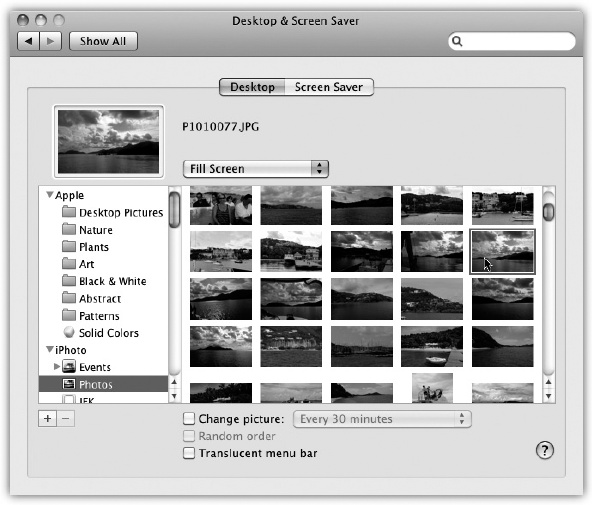
Figure 15-9. Using the list of picture sources at left, you can preview
an entire folder of your own images before installing one as your
new desktop picture. Use the ![]() button to select a folder of assorted
graphics—or, if you’re an iPhoto veteran, click an iPhoto album
name, as shown here. Clicking one of the thumbnails installs the
corresponding picture on the desktop.
button to select a folder of assorted
graphics—or, if you’re an iPhoto veteran, click an iPhoto album
name, as shown here. Clicking one of the thumbnails installs the
corresponding picture on the desktop.
Your choices include Desktop Pictures (muted, soft-focus swishes and swirls and a few nature shots); Nature (bugs, water, outer space); Plants (flowers, soft-focus leaves); Art (a collection of famous paintings by Monet, Dégas, Seurat, and other canvas superheroes); Black & White (breathtaking monochrome shots); Abstract (swishes and swirls with wild colors); Patterns (a pair of fabric closeups); and Solid Colors (simple grays, blues, and greens). Some of them are really nice.
Tip
You can ...
Get Switching to the Mac: The Missing Manual, Mountain Lion Edition now with the O’Reilly learning platform.
O’Reilly members experience books, live events, courses curated by job role, and more from O’Reilly and nearly 200 top publishers.

