The Share Button
In its never-ending efforts to bring the best of the iPad to the Mac, Apple has built the Share button (Figure 5-11) into many spots. It’s a quick, one-click way to send something (text, link, photo, video) to somebody else (by email, Twitter, Facebook, text message, AirDrop).
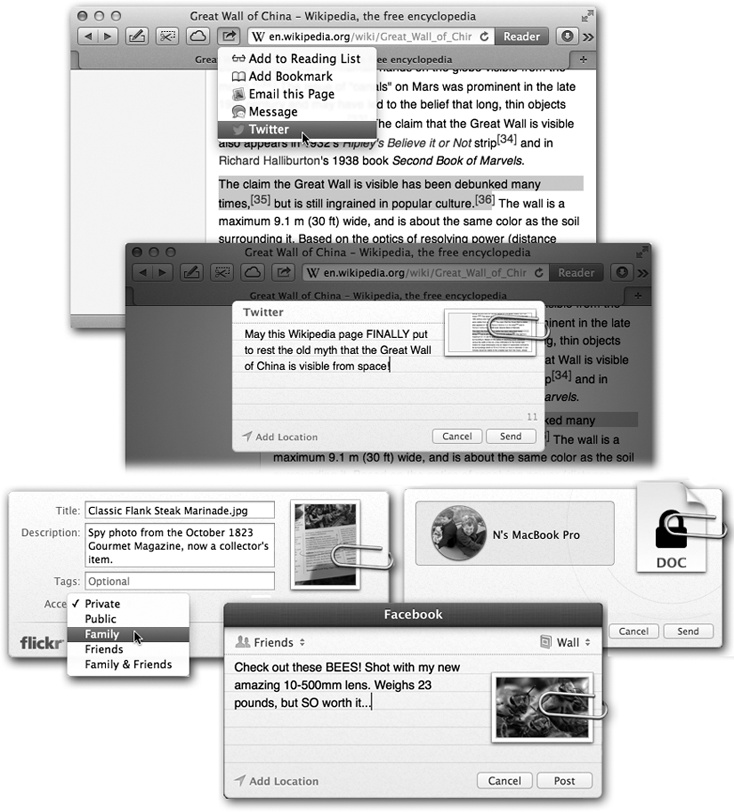
Figure 5-11. Top: Here’s how you might tweet a link to a page you find in Safari. Choose Twitter from the ![]() button; type a comment; click Send. Bottom: Here are some of the other share sheets you might encounter. Lower left: Posting a photo to Flickr. Lower right: Sending a file using AirDrop. Very bottom: Posting a photo to Facebook. Note the tiny pop-up menus. One lets you control who sees this post; the other specifies where it goes (which album, for example).
button; type a comment; click Send. Bottom: Here are some of the other share sheets you might encounter. Lower left: Posting a photo to Flickr. Lower right: Sending a file using AirDrop. Very bottom: Posting a photo to Facebook. Note the tiny pop-up menus. One lets you control who sees this post; the other specifies where it goes (which album, for example).
If you’ve seen an iPhone or iPad, then you’ve probably seen this Share icon: ![]() . On the Mac, this button, or a command that just says Share, pops up in all kinds of programs: the Finder’s shortcut menus. Quick Look panels. The Open File dialog box in Apple programs. OS X programs like Contacts, Notes, Preview, Safari, Photo Booth, TextEdit, iPhoto, and so on. Other companies can add it to their programs, too, or install new commands into the ...
. On the Mac, this button, or a command that just says Share, pops up in all kinds of programs: the Finder’s shortcut menus. Quick Look panels. The Open File dialog box in Apple programs. OS X programs like Contacts, Notes, Preview, Safari, Photo Booth, TextEdit, iPhoto, and so on. Other companies can add it to their programs, too, or install new commands into the ...
Get Switching to the Mac: The Missing Manual, Mavericks Edition now with the O’Reilly learning platform.
O’Reilly members experience books, live events, courses curated by job role, and more from O’Reilly and nearly 200 top publishers.

