14 Tips for Better Surfing
Safari is filled with shortcuts and tricks for better speed and more pleasant surfing. For example:
The Reading List
The Reading List lives on the Sidebar, too, alongside your bookmarks. It stores entire Web pages that you want to read later (Figure 12-12). These aren’t just bookmarks (links); the Reading List downloads and stores the full contents of each page you’ve requested so that you can read them when you don’t have an Internet connection. Better than that, actually: It stores that page and any other pages necessary to continue reading an article that you’ve flagged.
That’s not the Reading List’s only advantage over bookmarks. The Reading List also makes it faster to flag a Web page you like—you don’t have to make up a name or a location for it, as with a bookmark. Also, the Reading List keeps track of what you’ve read; you can use the All/Unread buttons at the top of the list to view everything or just what you haven’t yet read.
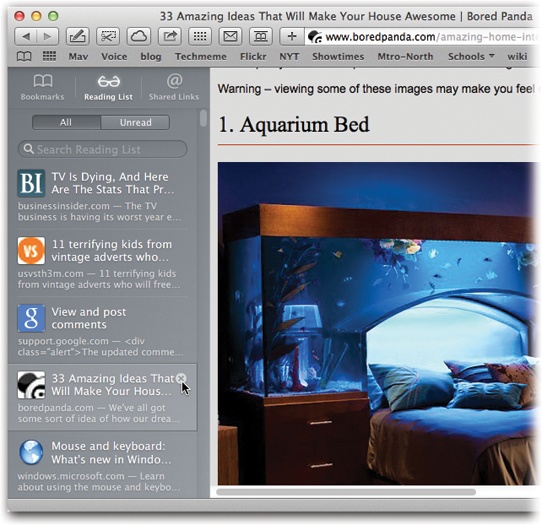
Figure 12-12. To revisit a page you’ve set aside in the Reading List, just click it. Screen out the pages you’ve already read by clicking the Unread tab at the top. Delete an entry by clicking the ![]() button that appears at the right side when you point there, as shown here by the cursor.
button that appears at the right side when you point there, as shown here by the cursor.
You might treat the Reading List as a list ...
Get Switching to the Mac: The Missing Manual, Mavericks Edition now with the O’Reilly learning platform.
O’Reilly members experience books, live events, courses curated by job role, and more from O’Reilly and nearly 200 top publishers.

