Bluetooth
Bluetooth is a short-range, low-power, wireless cable-elimination technology. It’s designed to connect gadgets in pairings that make sense, like cellphone+earpiece, Mac+wireless keyboard, phone+portable speaker, or Mac+cellphone (for tethering, where you connect the Mac to the phone so the laptop can get online).
Pairing
Now, you wouldn’t want the guy in the next cubicle to be able to operate your Mac using his Bluetooth keyboard. So the first step in any Bluetooth relationship is pairing, or formally introducing the two gadgets that will be communicating. Figure 16-6 shows how that goes.
To do that, open System Preferences→Bluetooth. This panel reveals the names of all Bluetooth gadgets the Mac can sniff out: nearby headsets, laptops, cellphones, and so on. Usually, it finds the one you’re trying to pair.
Make sure the On checkbox is turned on. (The only reason to turn it off is to save laptop battery power.)
In Mavericks, you no longer have to turn on a Discoverable switch to make the Mac “visible” to other Bluetooth gadgets in range; whenever the Bluetooth pane of System Preferences is open, it’s discoverable.
In fact, you don’t have to click some Add New Device button, either. When the Bluetooth pane is open, the Mac automatically starts searching for nearby Bluetooth gadgets within range (see Figure 16-6, bottom). Just click Pair when you see the one you want.
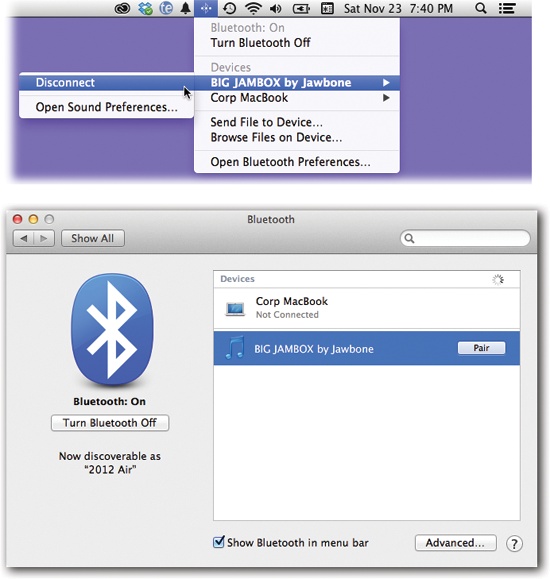
Figure 16-6. Top: ...
Get Switching to the Mac: The Missing Manual, Mavericks Edition now with the O’Reilly learning platform.
O’Reilly members experience books, live events, courses curated by job role, and more from O’Reilly and nearly 200 top publishers.

