Life with Microsoft Exchange
In the corporate world, Microsoft Exchange is the 800-pound gorilla. It’s the networking software that runs the email, address books, and calendars for hundreds or thousands of employees. All of this communicates with a central master database whose heart beats away in some closet or back room at your company’s headquarters.
For years, Macs have been second-class citizens in Corporate America. As long as they couldn’t talk to the Exchange brain, they weren’t much use outside the graphic-design department. (You could buy add-on software or muck with workarounds, but you always felt like a weirdo.)
Now, however, Exchange compatibility is built in. In the Mac’s Calendar, your company’s Exchange calendar shows up. In Mail, you can get all your corporate email. Best of all, this information shows up side by side with your own personal data, so you can have it all in one place. All the conveniences of OS X now apply to your corporate email: Spotlight, Quick Look, data detectors, and so on.
If your company is using Exchange 2007 or later (Service Pack 1, Update Rollup 4 and later), setting this up could not be easier.
Connecting to Exchange
To connect to your company’s Exchange system, open System Preferences→Internet Accounts. Click the big Microsoft Exchange button, and then proceed as shown in Figure 8-5.
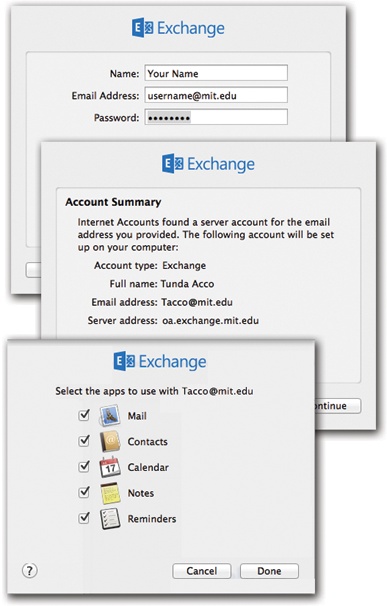
Figure 8-5. Top: In System Preferences, fill in your Exchange ...
Get Switching to the Mac: The Missing Manual, Yosemite Edition now with the O’Reilly learning platform.
O’Reilly members experience books, live events, courses curated by job role, and more from O’Reilly and nearly 200 top publishers.

